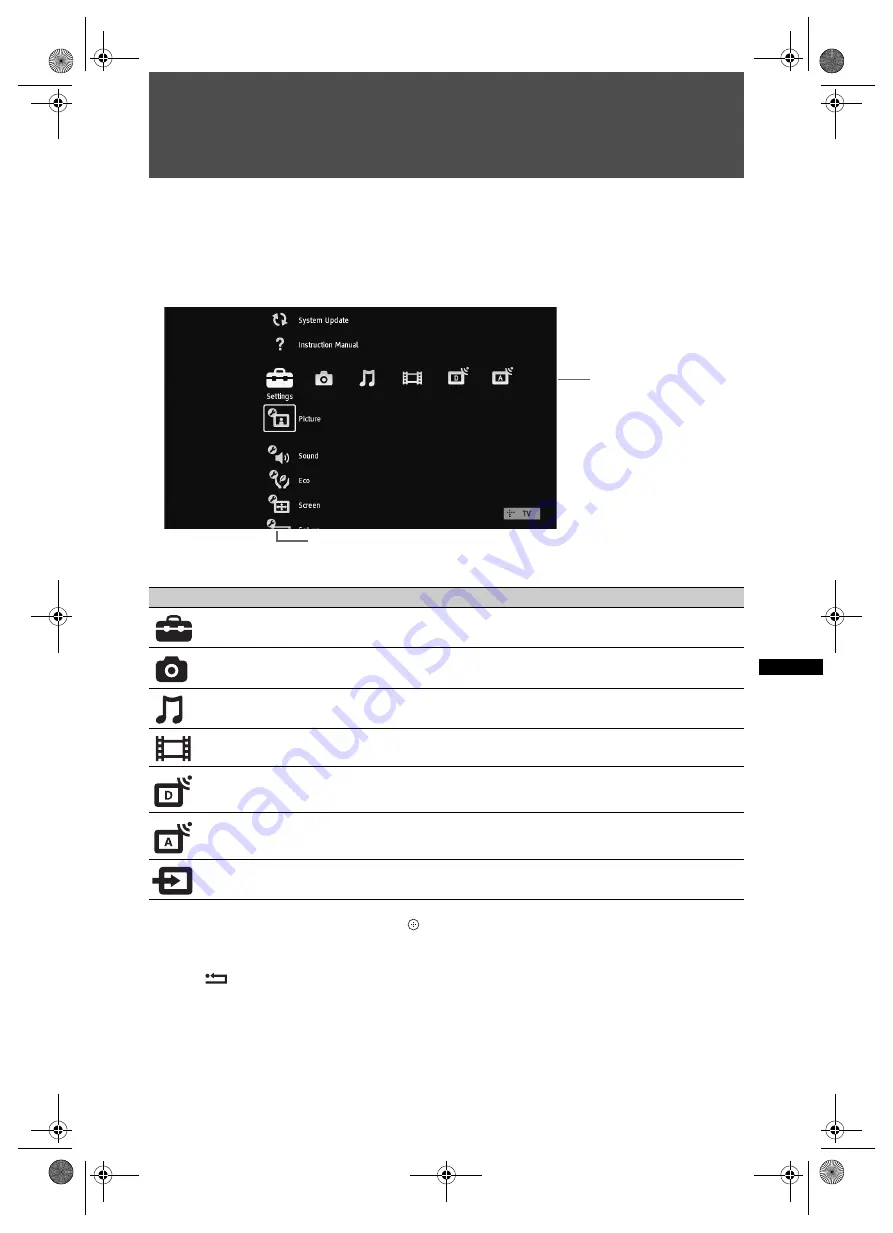
23
GB
Usin
g M
ENU Fu
nc
tio
ns
Using MENU Functions
Navigating through TV Home Menu on XMB™
The XMB™ (XrossMediaBar) is a menu of BRAVIA features and input sources displayed on the
TV screen. The XMB™ is an easy way to select programming and adjust settings on your BRAVIA
TV.
1
Press
HOME
to display the XMB™
.
2
Press
G
/
g
to select the category
.
3
Press
F
/
f
to select the item, then press .
4
Follow the instructions on the screen.
5
Press
RETURN
to exit
.
~
• The options you can adjust vary depending on the situation.
• Unavailable options are greyed out or not displayed.
Media category icon
Description
Settings
You can make advanced settings and adjustments (page 24).
Photo
You can enjoy photo files via USB devices (page 21).
Music
You can enjoy music files via USB devices (page 21).
Video
You can enjoy video files via USB devices (page 21).
Digital
You can select a digital channel, Digital Favourite list (page 18) and
the Digital Electronic Programme Guide (EPG) (page 17).
Analogue
You can select an analogue channel or Analogue Favourite list
External Inputs
You can select equipment connected to the TV.
To assign a label to an external input, see “AV Preset” (page 28).
Category Object Bar
Media Category Bar
080MEN.fm Page 23 Thursday, December 10, 2009 11:57 AM






























