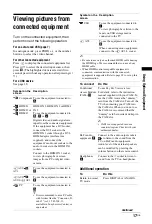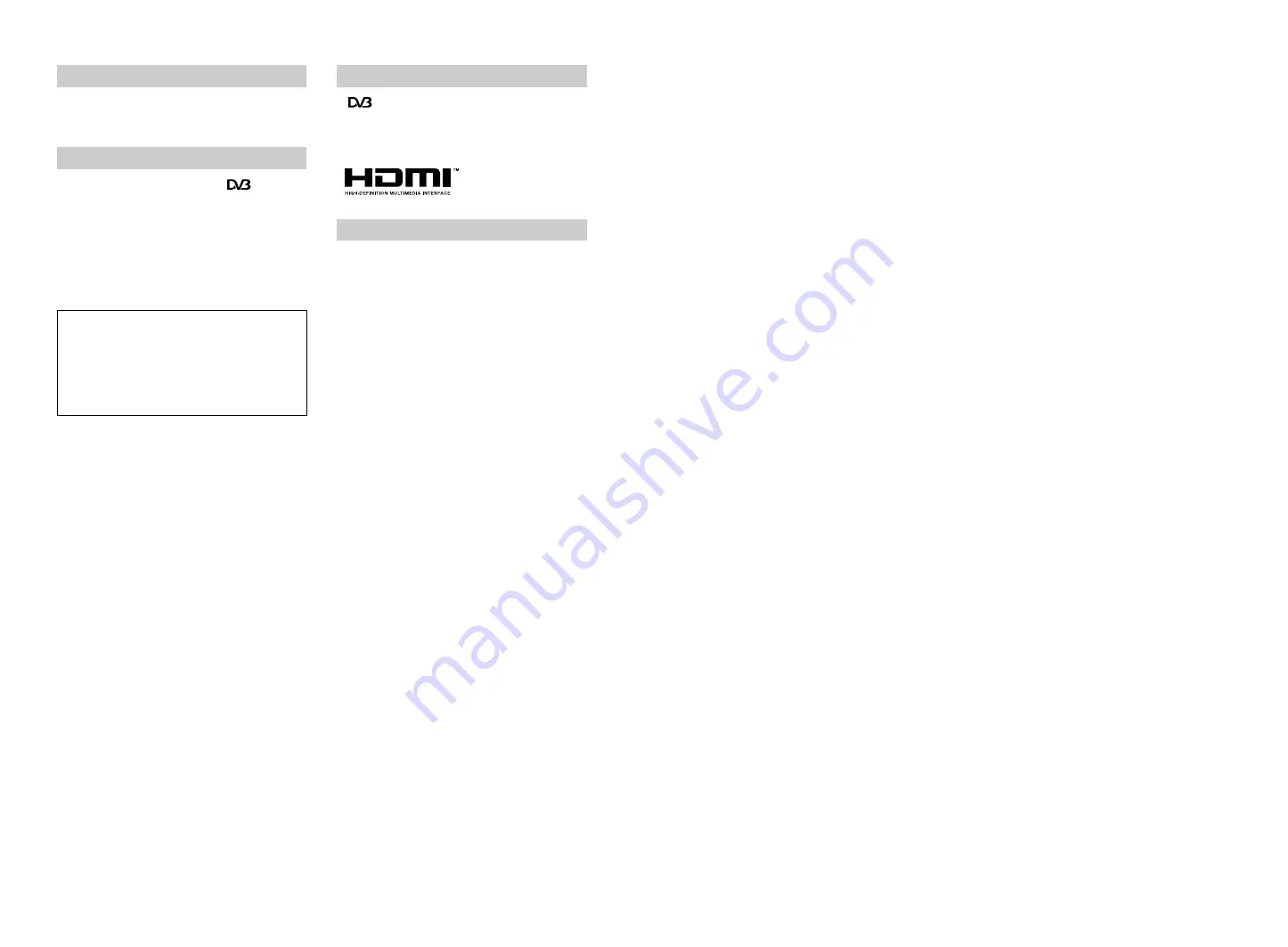
2
GB
KDL-40/37P55xx/40/37S55xx
4-127-735-
11
(1)
Thank you for choosing this Sony product.
Before operating the TV, please read this manual
thoroughly and retain it for future reference.
• Any functions related to Digital TV (
) will only
work in countries or areas where DVB-T (MPEG2)
digital terrestrial signals ar
e broadcasted. Please confirm
with your local dealer if you can receive a DVB-T signal
where you live.
• Although this TV set follows DVB-T specifications,
compatibility with future DVB-T digital terrestrial
broadcasts cannot be guaranteed.
• Some Digital TV functions may not be available in some
countries.
•
is a registered trademark of the DVB Project
• HDMI, the HDMI logo and High-Definition Multimedia
Interface are trademarks or registered trademarks of
HDMI Licensing LLC.
The “xx” that appears on the model name, corresponds to
two numeric digits related to
design or colour variation.
Introduction
Notice for Digital TV function
The manufacturer of this product is Sony
Corporation, 1-7-1 Konan Minato-ku Tokyo, 108-
0075 Japan. The Authorized Representative for EMC
and product safety is Sony Deutschland GmbH,
Hedelfinger Strasse 61, 70327 Stuttgart, Germany.
For any service or guarantee matters please refer to
the addresses given in separate service or guarantee
documents.
Trademark information
About the model name in this manual
020REG.fm Page 2 Wednesday, April 15, 2009 9:23 AM