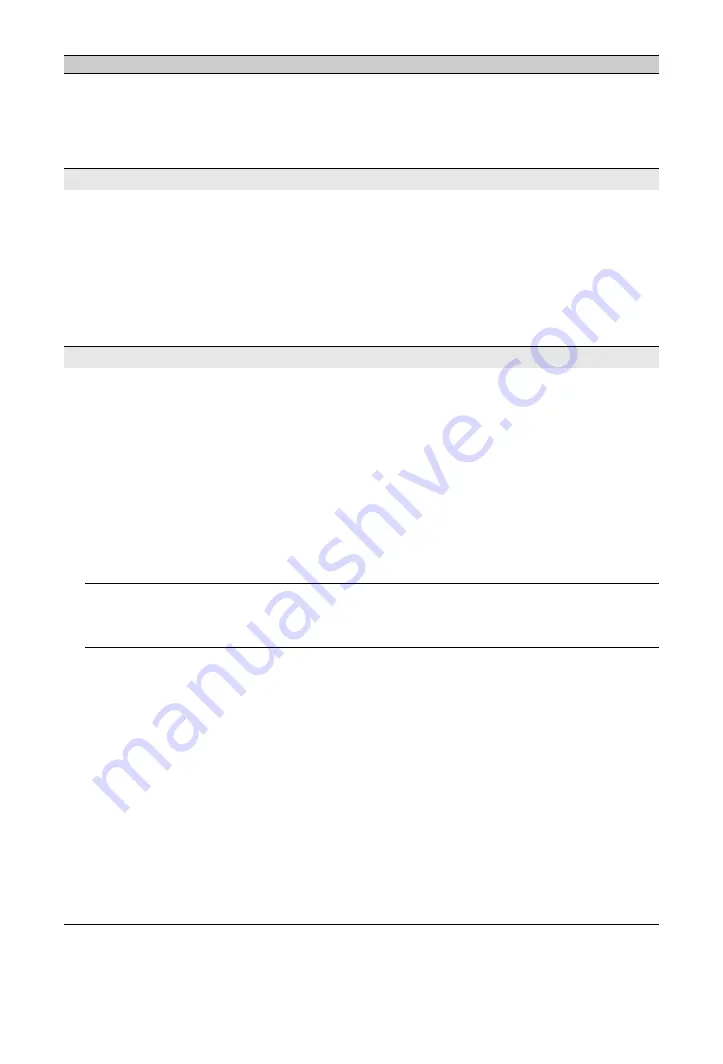
52
GB
There is a significant
difference in the output
volume level between
DIGITAL MEDIA PORT
input and TV or other
equipment input
• Adjust “Volume Offset” setting in the “Sound” menu (page 36).
Connection Diagnostic Results
“Connection successful.”does
not appear
Check Connections
• Use a straight cable for the LAN cable.
• Check if the cable is connected firmly.
• Check the connection between the TV and the broadband router.
Check Settings
• Change the IP address for the DNS server (see “Checking the Network
Connection” on page 32) while referring to the following.
– Contact your Internet service provider.
– Specify the IP address of the router if you do not know the DNS of
your Internet service provider.
Home Network
The server cannot be found, a
list cannot be retrieved, and
playback fails
• Once server settings are changed, turn the TV off and on by pressing
1
on the TV.
• Execute “Server Diagnostics” (page 33).
When using a PC as the server
• Check if the PC is turned on. Do not turn off the PC while accessing.
• If security software is installed on the server, be sure to allow
connections from external devices. For details, see the manual supplied
with your security software.
• The load on the PC may be too high or the server application may
become unstable. Try the following:
– Stop the server application and restart it.
– Restart the PC.
– Reduce the number of applications running on the PC.
– Reduce the amount of content.
Changes on the server are not
being applied or displayed
content differs from content
on the server
• Sometimes changes are not applied to displays on the TV even though
content has been added and/or deleted on the server. If this happens, go
back up one level and try opening the folder or server again.
Photo and/or music files do
not appear or icons are not
displayed
Preliminary Check
• Check that the connected device supports DLNA.
• Operations are not guaranteed for all servers. Also, operations differ
depending on the features of the server and the content in question.
• Turn the connected device on.
Check Connections
• Check that the LAN cable and/or mains lead of the server has not
become disconnected.
Check Settings
• Check that the connected device is registered under “Server Display
Settings” (page 33).
• Check that the server is correctly configured.
• Check that the selected equipment is connected to the network and can
be accessed.
• If the “IP Address Settings” in “Network” under “Network Settings” is
set to “DHCP (DNS automatic)” or “DHCP (DNS manual)”, it may take
some time to recognise a device if there is no DHCP server. Execute
“Server Diagnostics” (page 33).
Condition
Explanation/Solution




































