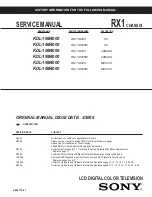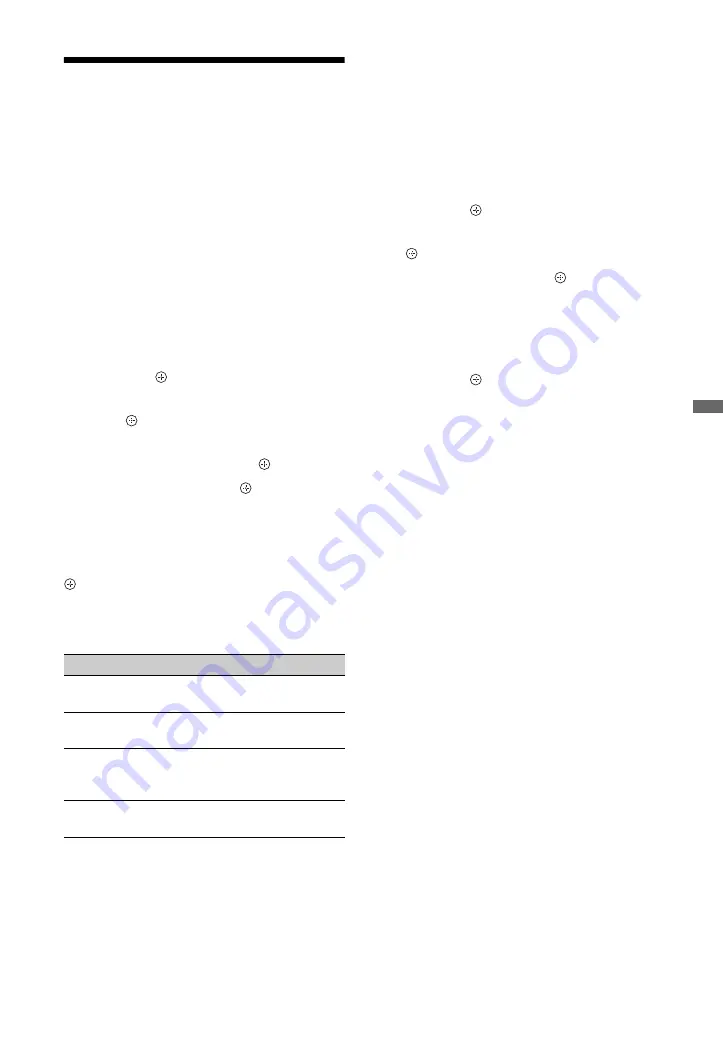
33
GB
U
s
ing
N
e
tw
or
k F
eatu
res
Adjusting the Server
Display Settings
You can select home network servers to be
displayed on the Home menu. Up to 10 servers
can be displayed on the Home menu
automatically.
1
Set the server to allow connections from
the TV.
For details on settings on the server, refer
to the Operating Instructions supplied
with the server.
2
Press
HOME
.
3
Press
G
/
g
to select “Settings.”
4
Press
F
/
f
to select “Network Settings”,
then press .
5
Select “Server Display Settings”, then
press .
6
Select the server you want to display on
the Home menu, then press .
7
Select “Yes”, then press .
To set the server not to be displayed on
the Home menu
In step 7, press
F
/
f
to select “No”, then press
.
Available Options (on the connected
server settings display)
If you cannot connect to your home
network
The TV can check if the server is being
correctly recognised.
1
Press
HOME
.
2
Press
G
/
g
to select “Settings.”
3
Press
F
/
f
to select “Network Settings”,
then press .
4
Select “Server Diagnostics”, then press
.
5
Select “Yes”, then press .
The server diagnostic starts.
When the server diagnostic is complete,
the diagnostic result list appears.
6
Select the server you want to confirm,
then press .
The diagnostic results of the selected
server appear.
If the diagnostic results indicate a failure,
look up the possible causes and what to
do, and check connections and settings.
For details, see “Troubleshooting” on
page 51.
Option
Description
Delete All
Deletes all connected
servers.
Update List
Updates the server list to
the latest information.
Information
Displays information
about the connected server
currently selected.
Delete
Deletes the connected
server currently selected.