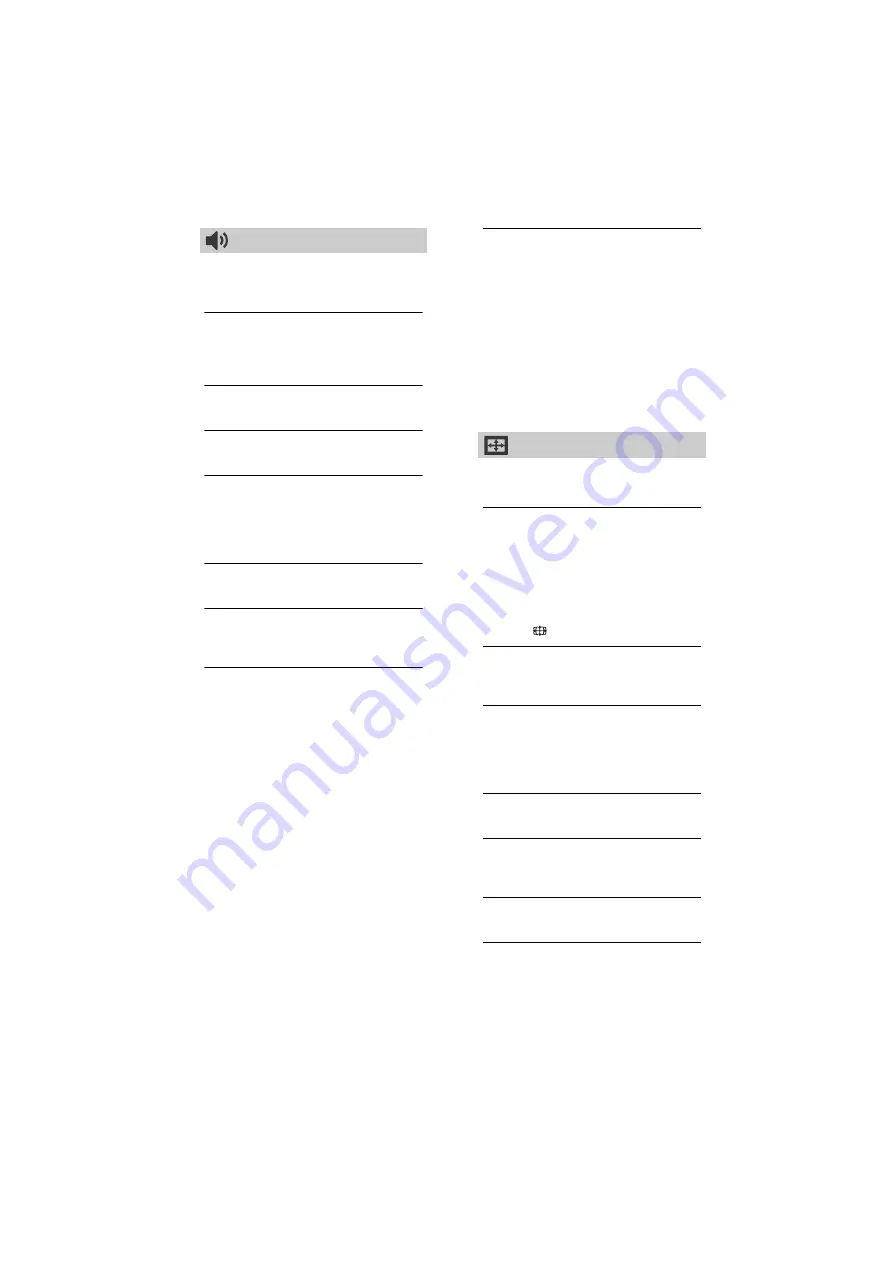
20
GB
D:\SONY TV\SY150029_SE2SE2N PAD IM (Rev-1)\4562311121\060NHM.fm
masterpage: Left
KDL-48R560C / 48R558C / 48R550C / 40R560C / 40R558C / 40R550C / 32R500C / 32R410C / 32R408C
4-562-311-
12
(1)
Sound
Sound Mode
Select according to content you want to
enjoy.
Reset
Reset [Equaliser], [Clear Voice], [Intelligent
Volume], [Balance] and [Volume Offset]
settings.
Equaliser
Adjusts sound frequency settings.
Clear Voice
Makes voices sound clearer.
Intelligent Volume
Minimizes the difference in volume level
between all programmes and adverts (e.g.
adverts tend to be louder than
programmes).
Balance
Emphasises left or right speaker balance.
Volume Offset
Adjusts the volume level of the current
input relative to other inputs.
Dual Sound
Sets the sound from the speaker to
[Mono], [Stereo], [Main] or [Sub].
Note
• If the signal is very weak, the sound becomes
monaural automatically.
• If the stereo sound is noisy when receiving a
NICAM programme, select [Mono]. The sound
becomes monaural, but the noise is reduced.
• The [Dual Sound] setting is memorized for
each programme position.
• You cannot listen to stereo broadcast sound
when [Mono] is selected.
Hint
• If you select other equipment connected to the
TV, set [Dual Sound] to [Stereo], [Main] or [Sub].
Advanced Settings
Dynamic Range:
Compensates for
differences in the audio level
between different channels.
Note
• The effect may not function or may vary
depending on the programme regardless of
the [Dynamic Range] setting.
HE-AAC Audio Level:
Adjust the HE-
AAC audio sound level.
MPEG Audio Level:
Adjusts the MPEG
audio sound level.
Screen
Wide Mode
For details about wide mode, see page 13.
Auto Wide
Automatically changes the wide mode
according to the input signal from an
external equipment. To keep your setting,
select [Off].
Hint
• Even if [Auto Wide] is set to [On] or [Off], you
can always modify the format of the screen by
pressing
repeatedly.
4:3 Default
Sets the default [Wide Mode] for a 4:3
input signal.
Auto Display Area
Select [On] to automatically adjusts the
display area based upon the content or
[Off] to choose from the [Display Area]
options.
Display Area
Adjusts the picture display area.
Horizontal Shift
Adjusts the horizontal position of the
picture.
Vertical Shift
Adjusts the vertical position of the picture.
PC Settings
Adjust the picture size, see page 13.
















































