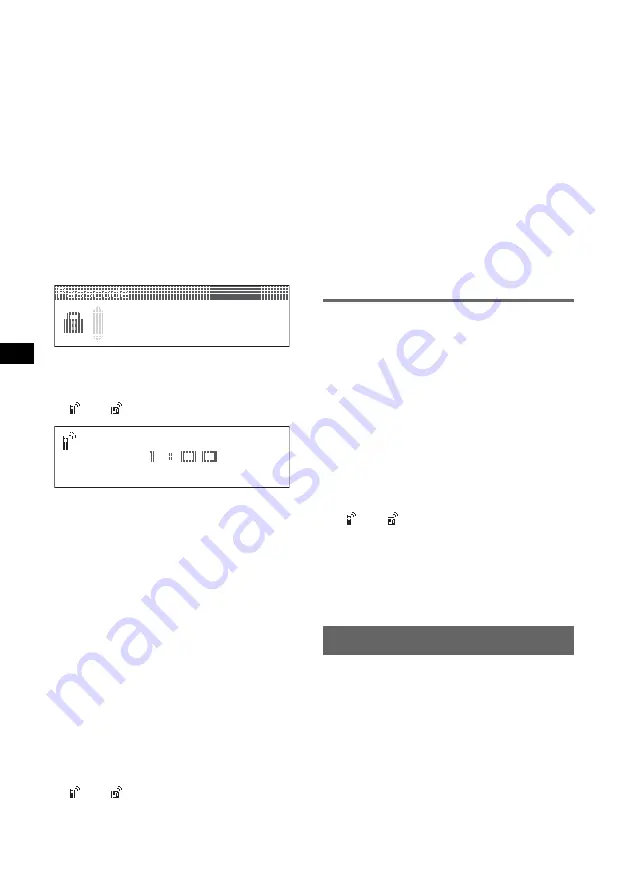
16
The process of searching for a connectable
device begins, then the detected device
name(s) appear in a list. If a device name
cannot be received, “Unknown” will be
displayed.
Search time varies depending on the number
of Bluetooth devices.
3
Select the device to connect.
Pairing starts.
4
Input a passcode
*
.
Input the same passcode for this unit and the
connecting device using the joystick or card
remote commander. The passcode can be
either your own selected number or the
number determined by the connecting device.
For details, see the manual of the connecting
device.
5
Press the joystick to confirm.
“Connected” appears and connection is
complete.
“
” or “
” appears during connection.
*
Passcode may be called “passkey,” “PIN code,” “PIN
number” or “Password,” etc., depending on the
device.
Searching for this unit from a
Bluetooth device
Check that “Visibility” in the Bluetooth Settings
menu is set to “Show” (page 15).
1
Set the connecting device to search.
2
When “Allow Connection?” appears
on this unit, select “yes.”
Connection starts.
Depending on the device, the passcode input
display appears.
3
Input the passcode of the connecting
device.
4
Press the joystick to confirm.
“Connected” appears and connection is
complete.
“
” or “
” appears during connection.
Tip
The passcode can also be input with the number
buttons of the card remote commander.
Notes
•
While connecting to a Bluetooth device, this unit
cannot be detected from another device. To be
detected, disconnect the current connection and
search for this unit from another device.
•
Depending on the device, searching from this unit
may not be possible. In this case, search for this unit
from the connecting device.
•
If you search for this unit and the connecting device
mutually at the same time, this unit will not recognize
the connecting device.
•
It may take time to search or connect.
•
Depending on the device, the confirmation display of
the connection appears before inputting the
passcode.
•
The time limit for inputting the passcode differs
depending on the device.
•
This unit can register up to 6 devices each for
handsfree and audio devices.
•
This unit cannot be connected to a device that
supports only HSP (Head Set Profile).
Connecting to registered devices
Devices are registered once paired and connected
with this unit. You can select the registered
device and connect it.
1
Press
(Bluetooth)
.
The Bluetooth function menu appears.
2
Select “Connectivity”
c
“Handsfree
Devices” or “Audio Devices.”
The list of registered devices appears.
3
Select the device to connect.
4
Select “Connect.”
“Connected” appears and connection is
complete.
“
” or “
” appears during connection.
To stop the connection
Select “Disconnect”
c
“yes” in step 4.
Tip
Depending on the device, it may be possible to select
this unit from the device, and then connect.
Handsfree talking
Check that this unit and the cellular phone are
connected beforehand (page 15, 16).
Notes
•
For details on operation when a cellular phone with
Bluetooth audio streaming function is connected as
an audio device, see “Listening to music from an
audio device” on page 18.
•
The microphone of this unit is located on the rear of
the front panel (page 10). Do not mask the
microphone with tape, etc.
•
Even if you activate the ATT function during a call,
the outgoing sound will not be attenuated.






























