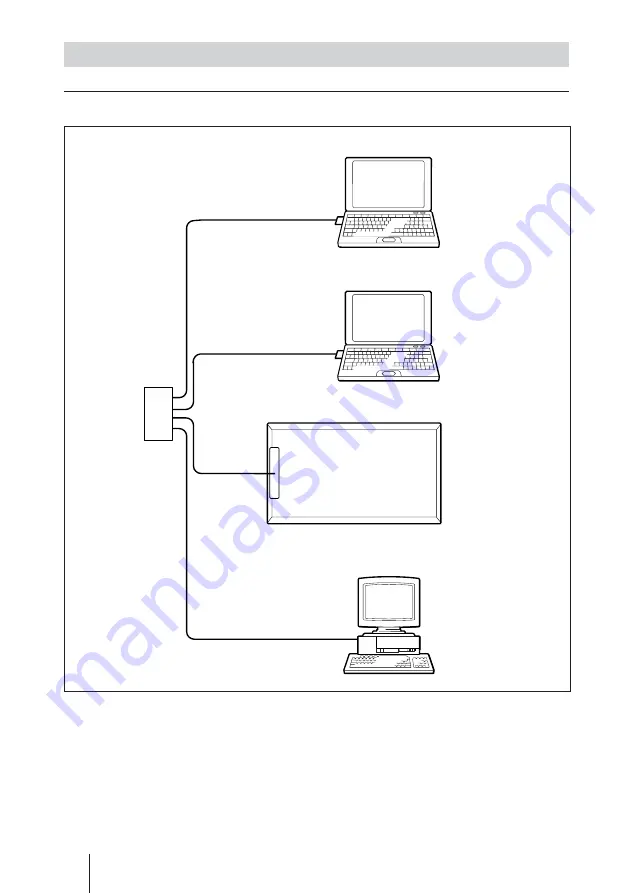
ES
8
Preparativos para la utilización de la función de red
Cable LAN
Cable LAN
Cable
LAN
Cable LAN
Ordenador
Ordenador
Ordenador
a hub/router
Conector
de red
Pantalla (este dispositivo)
Configuración del sistema
Conexión a la red mediante los cables LAN
Cuando utilice este dispositivo conectado a
una LAN, debe ajustar la dirección IP.
Utilice el dispositivo en un entorno DHCP
en el que la dirección IP se obtenga de
forma automática.
Puede confirmar información como la
dirección IP configurada para este
dispositivo en la página “Información” o en
la página “ESTADO UNIDAD”, a las que
se accede mediante el menú del Monitor.
Содержание BKM-FW31
Страница 15: ......
Страница 29: ......
Страница 43: ......
Страница 57: ......
Страница 71: ......
Страница 85: ......
Страница 86: ...CS 2 警告 为避免引发意外的火灾或遭受雷击的危 险 请勿将本机置于雨点所及或者潮湿的地 方 不可打开本机机壳 以免遭受电击 除 非是本公司指定的合格技术员 请勿进行维 修 ...
Страница 89: ...5CS 关于网络连接器 关于网络连接器 网络连接器 10BASE T 100BASE TX 使用局域网电缆 10BASE T 100BASE TX 将本装置连接至网络 NETWORK MANAGEMENT 网络连接器 ...
Страница 99: ......
Страница 100: ...Sony Corporation Printed in Japan Printed on 100 recycled paper この説明書は100 古紙再生紙を使用しています ...
















































