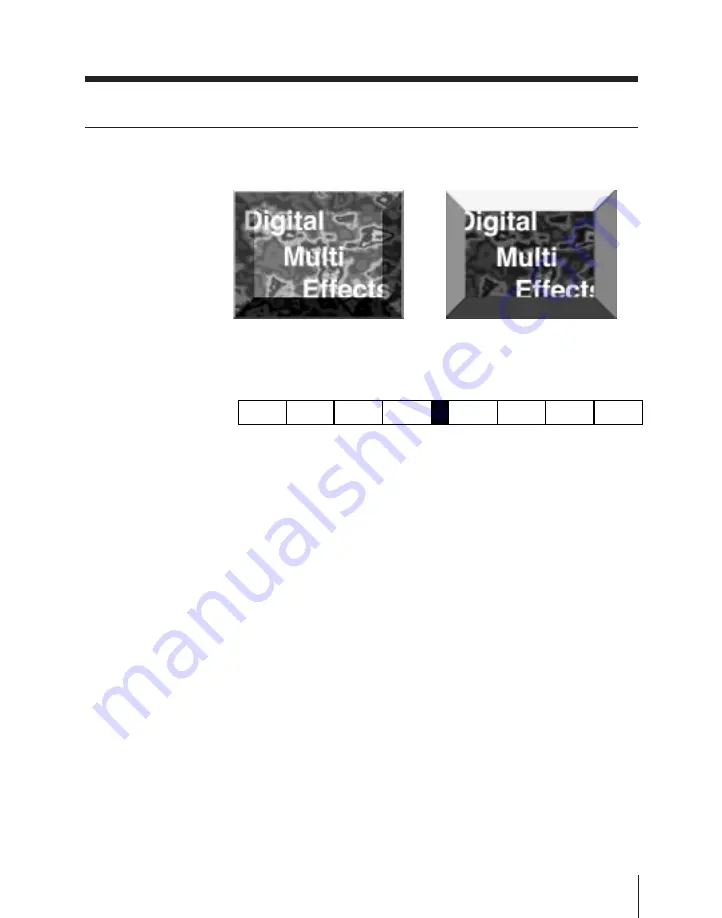
3
BEVELED EDGE Settings – 18
This gives an image a beveled edge.
LIGHT
MATTE
In the BKGD & EDGE menu, select F8 (BEVELED EDGE) to
display the BEVELED EDGE menu.
18.1
EDGE
SOURCE
BEVELLED
EDGE
PATTERN
EDGE
MODE
SOFT
BEVELED EDGE menu soft key indications
The following are some of the operations carried out in this menu.
Applying a beveled edge effect – F1 (BEVELED EDGE)
and F2 (PATTERN)
Use the following procedure.
1
Press F1 (BEVELED EDGE), turning it on.
2
Press F2 (PATTERN), to select the edge shape.
Pressing this button cycles through the patterns, in the order
four corners, lower right, lower left, upper left, upper right.
You can also select the required pattern by clicking on it.
3
Press F3 (EDGE MODE) to select one of the following.
LIGHT: Vary the intensity of the edge.
MATTE: Apply a color to the edge.
For more details, see the section “Selecting the border color
or edge intensity” on the next page.
(Continued)
































