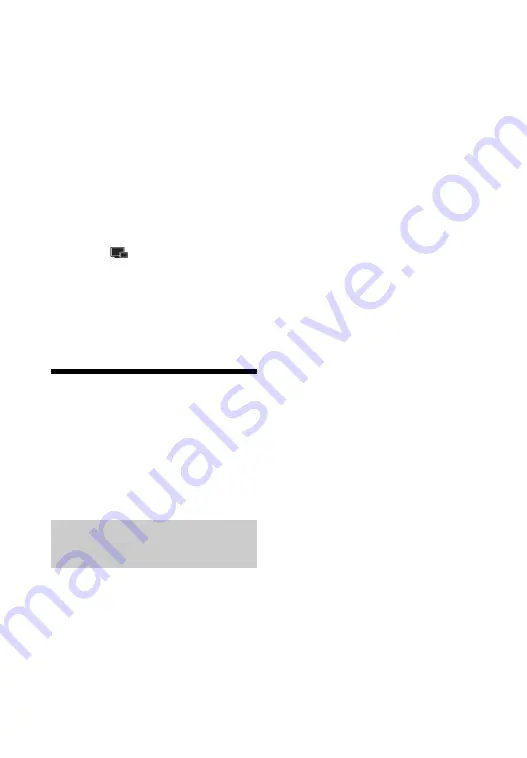
26
(or access point) is required to use this
feature.
b
• When using Screen mirroring, the quality of
picture and sound may sometimes be
deteriorated due to interference from other
network. You may improve by adjusting
[Conf. RF pantalla Duplicada] (page 36).
• Some network functions may not be
available during Screen mirroring.
• Make sure that the device is compatible with
Miracast. Connectivity with all Miracast
compatible devices is not guaranteed.
1
Select
[Pantalla duplicada]
from home screen using
<
/
M
/
m
/
,
, and press ENTER.
2
Follow the on-screen
instructions.
Listening to Audio from
a Bluetooth Device
To listen to an audio source from a
Bluetooth device (e.g. headphone) via
this player, you need to pair the
Bluetooth device with this player.
Pairing is an operation where the
Bluetooth devices are registered to each
other before connection. Set [Modo
Bluetooth] in [Ajustes de Bluetooth] to
[Activar] (page 32) before pairing a
Bluetooth device with this player.
1
Place the Bluetooth device within
1 meter from the player.
2
Perform any of the following
steps:
– When connecting to a device for
the first time, press BLUETOOTH
button on the remote.
– Select [Dispos. Bluetooth] option
on the playback screen.
– Select [Lista de dispositivos] in
[Ajustes de Bluetooth].
3
Set the Bluetooth device in
pairing mode.
For details on setting the Bluetooth
device in pairing mode, refer to the
instruction manual supplied with the
device.
4
Press
M
/
m
repeatedly to select
the device you want, and press
ENTER.
When the Bluetooth connection is
established, the device name will
appear on the TV screen.
5
Start playback content.
6
Adjust the volume.
Adjust the volume of the Bluetooth
device first. If the volume level is
still low, adjust the volume level by
pressing OPTIONS on the remote
during playback screen and select
[Volumen Bluetooth]. Then, press
M
/
m
to adjust the volume.
b
Some Bluetooth device does not support
volume control.
Pairing with a Bluetooth
device






























