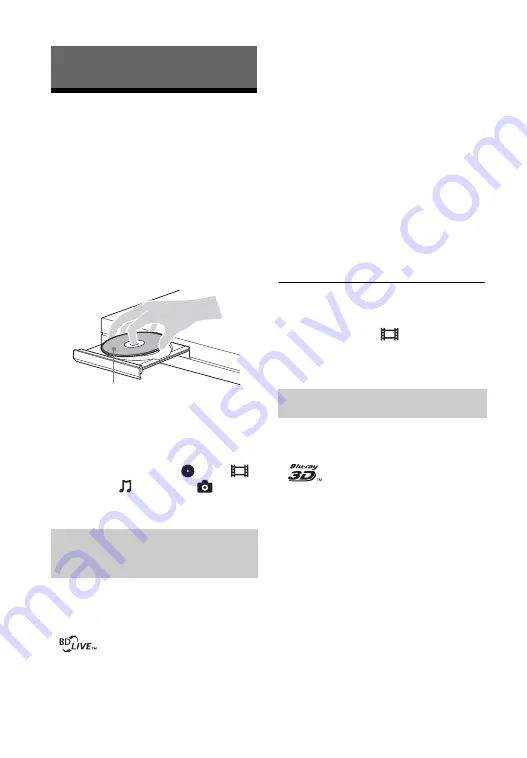
22
Playback
Playing a Disc
For playable discs, see “Playable discs”
(page 38).
1
Switch the input selector on your
TV so that the signal from the
player appears on your TV screen.
2
Press
Z
, and place a disc on the
disc tray.
3
Press
Z
to close the disc tray.
Playback starts.
If playback does not start
automatically, select
in the
[Video],
[Music], or
[Photo]
category, and press ENTER.
Some BD-ROMs with the “BD-LIVE”
logo* have bonus content and other data
that can be downloaded for enjoyment.
*
1
Connect a USB memory to the
USB jack on the rear of the player
(page 14).
As your local storage, use a 1 GB or
larger USB memory.
2
Prepare for BD-LIVE (BD-LIVE
only).
• Connect the player to a network
• Set [BD Internet Connection] to
[Allow] (page 30).
3
Insert a BD-ROM with
BONUSVIEW/BD-LIVE.
The operation method differs
depending on the disc. Refer to the
instruction manual supplied with the
disc.
z
To delete data in the USB memory, select
[Erase BD Data] in the
[Video], and press
ENTER
. All data stored in the buda folder
will be erased.
You can enjoy a Blu-ray 3D Disc with
the “Blu-ray 3D” logo*.
*
1
Prepare for Blu-ray 3D Disc
playback.
• Connect the player to your 3D-
compatible devices using a High
Speed HDMI cable.
• Set [3D Output Setting] and [TV
Screen Size Setting for 3D] in the
[Screen Settings] setup (page 27).
2
Insert a Blu-ray 3D Disc.
The operation method differs
depending on the disc. Refer to the
Enjoying BONUSVIEW/BD-
LIVE
Playing side facing down
Enjoying Blu-ray 3D
















































