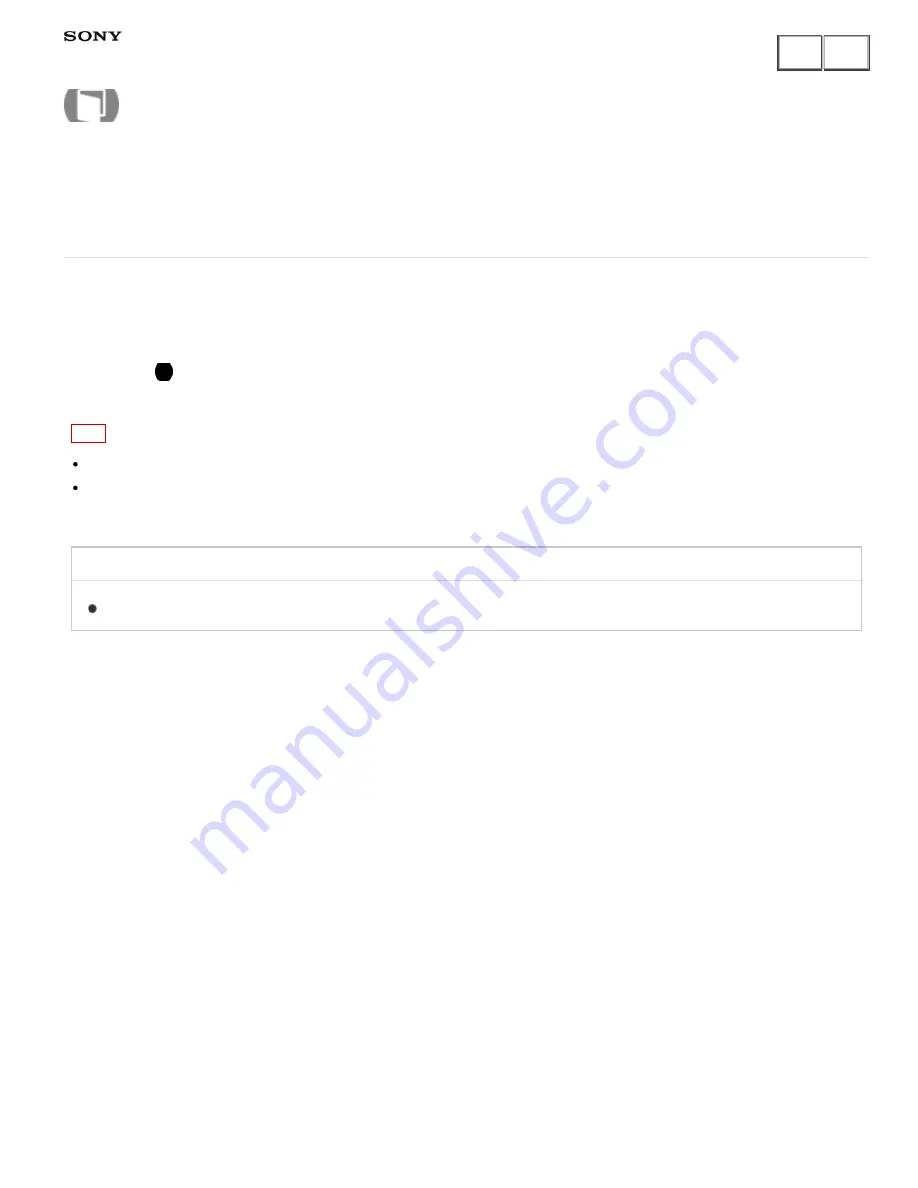
Interchangeable Lens Digital Camera
ILCE-7/ILCE-7R
Memory recall
Allows you to shoot an image after recalling often-used modes or camera settings registered in advance.
1. Set the mode dial to 1 or 2 (Memory recall).
2. Press
on the center of the control wheel.
Note
Register shooting settings in advance by [Memory].
If you set [Memory recall] after completing the shooting settings, the registered settings are given priority and
the original settings may become invalid. Check the indicators on the screen before shooting.
Related Topic
Memory
Notes on use
4-484-060-11(1)
Copyright 2013 Sony Corporation
Help Guide
How to Use
142
Содержание Alpha ILCE-7
Страница 110: ...3 7 File number Number of images in the view mode Notes on use 4 484 060 11 1 Copyright 2013 Sony Corporation 110 ...
Страница 121: ...Related Topic Switching the screen display Shooting Notes on use 4 484 060 11 1 Copyright 2013 Sony Corporation 121 ...
Страница 129: ...S Auto Img Extract Notes on use 4 484 060 11 1 Copyright 2013 Sony Corporation 129 ...
Страница 146: ...Zoom Setting About zoom scale Notes on use 4 484 060 11 1 Copyright 2013 Sony Corporation 146 ...
Страница 197: ...DRO Bracket Notes on use 4 484 060 11 1 Copyright 2013 Sony Corporation 197 ...
Страница 205: ...Related Topic Bracket order Notes on use 4 484 060 11 1 Copyright 2013 Sony Corporation 205 ...
















































