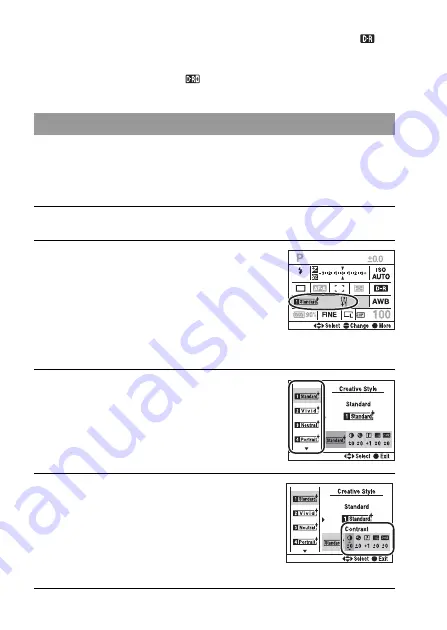
78
• For enlarged RAW images, the effects of the D-Range optimizer other than
(Standard) cannot be checked on the camera.
• When shooting with the D-Range optimizer, the image may be noisy. Especially
when you enhance the effect with
(Advanced: Level), select the level by
checking the recorded image.
This Creative Style is pre-programmed with image styles optimal for
various scenes and purposes. You can take a picture with an appropriate
level of color reproduction and tone. Besides, using these image styles as a
base, you can produce an image to meet your needs.
Using the Creative Style
1
Press the Fn button to display the Quick Navi screen (page 46).
2
Select a Creative Style item with
v
/
V
/
b
/
B
the multi-selector, then
press the center of the multi-
selector.
• If you are only selecting a style box,
you can perform the operation on the
Quick Navi screen.
3
Select the desired image style
with
v
/
V
on the multi-selector.
In the default setting, you can select from
Standard, Vivid, Neutral, Portrait,
Landscape, or B/W.
4
Move the cursor to the right with
B
on the multi-selector, and set
up parameters with
v
/
V
on the
multi-selector.
For available image styles and
parameters, see below.






























