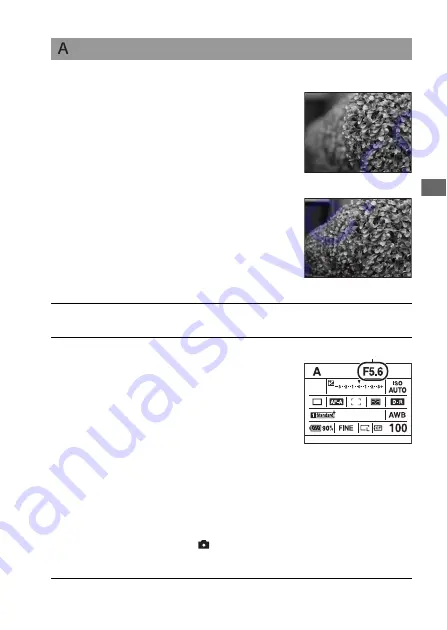
Sh
ootin
g imag
es
51
Shooting with Aperture priority
If you set the aperture (a smaller F-
number) wider, the in-focus range
becomes narrower. Only the main subject
is then in focus. When the aperture is
smaller (a larger F-number), the in-focus
range becomes wider. The whole image
is sharpened. The shutter speed is
automatically adjusted.
Wide aperture
Small aperture
1
Set the mode dial to A.
2
Select the aperture value (F-
number) with the front or rear
control dial.
• You can check the blurring of an image
with the preview button (page 87).
• When the camera judges that the proper
exposure is not obtained with the
selected aperture value, the shutter
speed flashes. In such cases, adjust the
aperture again.
• The aperture value is adjusted in 1/3
EV increments. You can set this
exposure step to 1/2 EV increments
with [Exposure step] in the
Recording menu (page 108).
Aperture (F-number)
















































