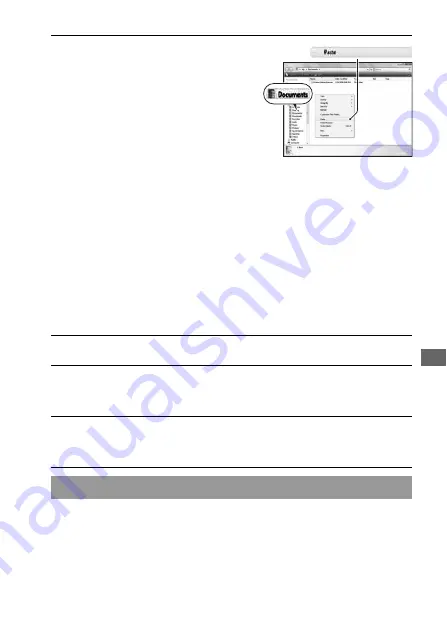
Vie
w
ing
im
age
s o
n
a co
mp
uter
143
For Macintosh
For Windows
1
Click [Start]
t
[Documents] (For Windows XP: [My Documents]).
• To view RAW images, the supplied “Image Data Converter SR” software is
required (page 150).
2
Double-click the desired image file.
The image is displayed.
4
Double-click the [Documents]
folder. Then, right-click on the
“Documents” window to display
the menu and click [Paste].
The image files are copied to the
“Documents” folder.
• When an image with the same file
name exists in the copy destination
folder, the overwrite confirmation
message appears. When you overwrite
an existing image with a new one, the
original file data is deleted. To copy an
image file to the computer without
overwriting, change the file name to a
different name and then copy the image
file. However, note that if you change
the file name, you may not be able to
play back that image with your camera
(page 145).
1
Double-click the newly recognized icon
t
[DCIM]
t
the
folder where the images you want to copy are stored.
2
Drag and drop the image files to the hard disk icon.
The image files are copied to the hard disk.
Viewing images on your computer
Содержание a500
Страница 119: ...Using the viewing function 119 To play back repeatedly MENU button t 1 t Slide show t Repeat t On ...
Страница 178: ...178 ...






























