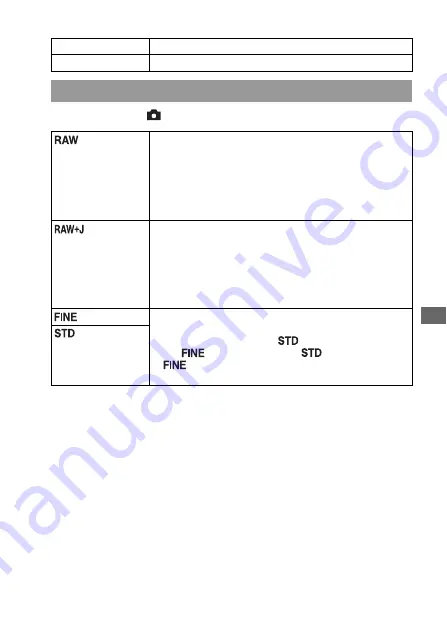
Cha
ngin
g
your
se
tup
129
MENU button
t
1
t
[Quality]
t
Select the desired setting
Note
• For details on the number of images that can be taken when the image quality is
changed, see page 29.
About RAW images
You need the “Image Data Converter SR” software included on the CD-ROM
(supplied) in order to open a RAW image recorded on this camera. With this software,
a RAW image can be opened and converted to a common format, such as JPEG or
TIFF, and its white balance, color saturation, contrast, etc., can be readjusted.
• The RAW format image cannot be printed using a DPOF (print) designated printer
or a PictBridge compliant printer.
• You cannot set [Auto HDR] on RAW format images.
3:2
A normal ratio.
16:9
An HDTV ratio.
Quality
(RAW)
File format: RAW (Records using the RAW compression
format.)
This format does not perform any digital processing on the
images. Select this format to process images on a computer
for professional purposes.
• The image size is fixed to the maximum size. The image
size is not displayed on the LCD monitor.
(RAW &
JPEG)
File format: RAW (Records using the RAW compression
format.) + JPEG
A RAW image and a JPEG image are created at the same
time. This is suitable when you need two image files, a JPEG
for viewing, and a RAW for editing.
• The image quality is fixed to [Fine] and the image size is
fixed to [L].
(Fine)
File format: JPEG
The image is compressed in the JPEG format when recorded.
Since the compression rate of
(Standard) is higher than
that of
(Fine), the file size of
is smaller than that
of
. This will allow more files to be recorded on one
memory card, but the image quality will be lower.
(Standard)
Содержание a500
Страница 119: ...Using the viewing function 119 To play back repeatedly MENU button t 1 t Slide show t Repeat t On ...
Страница 178: ...178 ...
















































