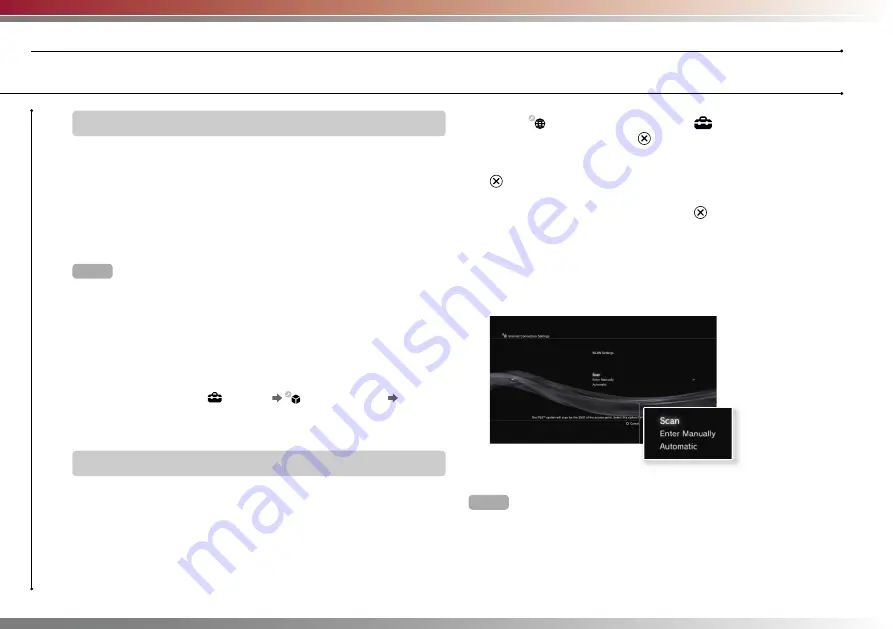
24
Network
Adjusting network settings
Preparing the required items
The following items are required to set up the system to connect
wirelessly to the Internet.
• A broadband Internet connection via a device such as a DSL or
cable modem (connection of multiple devices may require
additional hardware)
• An access point or wireless router
• Settings information for the access point (SSID, WEP key, WPA key)
Hints
• SSID, WEP key, and WPA key are types of security information that are
required when connecting to an access point.
• When connecting to the Internet wirelessly, signal interference may occur
depending on the usage condition of the wireless network devices. If Internet
data transfer speed is decreased or the wireless controller does not function
properly, use an Ethernet cable to connect to the Internet.
• Depending on the access point in use, you may need the MAC address for
your system when connecting to the Internet. You can fi nd the MAC address
for the system by going to
(Settings)
(System Settings)
"System
Information".
• User is responsible for Internet service fees.
Setting up the Internet connection
When connecting wirelessly to the Internet, you must fi rst adjust
network settings.
Network settings may vary depending on the type of access point
and the network environment. The following instructions explain the
most common network confi guration.
1
Select (Network Settings) under
(Settings) in the home
menu, and then press the
button.
2
Select "Internet Connection Settings", and then press the
button.
When a message stating that the Internet connection will be terminated is
displayed, select “Yes”, and then press the
button.
3
Select "Wireless", and then press the right button.
4
Select "Scan", and then press the right button.
The system will search for access points within range and display them as
a list.
Hint
When using an access point that supports automatic setup, select "Automatic"
and follow the on-screen instructions. The required settings will be completed
automatically. For information on access points that support automatic setup,
contact the access point manufacturers.
Содержание 80GB Playstation 3 3-212-098-12
Страница 1: ...Quick Reference Aide mémoire Referencia rápida 3 212 098 12 1 ...
Страница 92: ......
Страница 93: ......
Страница 94: ......
Страница 96: ... 2007 Sony Computer Entertainment Inc All rights reserved Printed in China www us playstation com ...






























