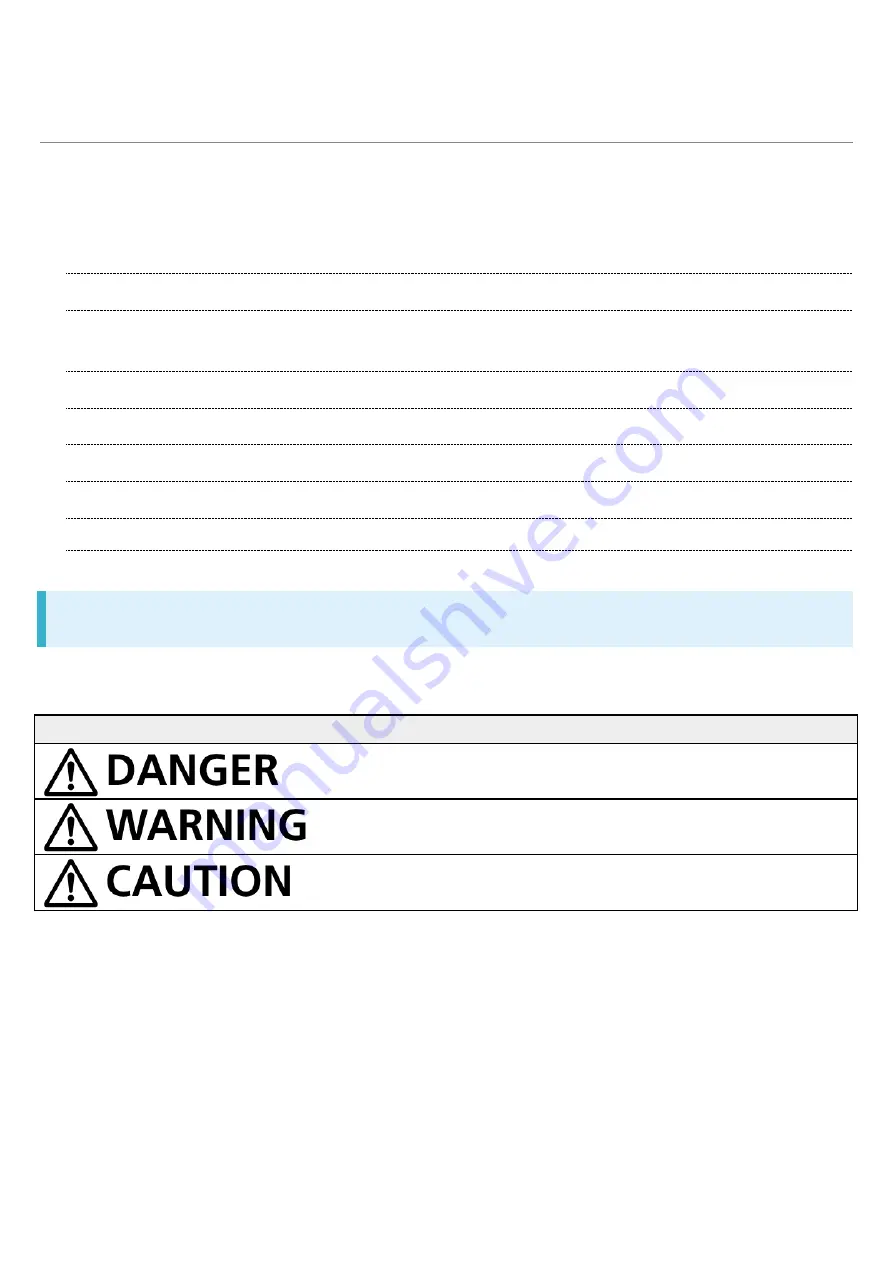
Xperia XZs_12_Safety Precautions.docx
1
Safety Precautions
Read safety precautions before using handset.
Observe precautions to avoid injury to self or others, or damage to property.
Handset, TV Antenna Cable, Desktop Holder (Optional Accessory), AC Charger (Optional
Accessory)
Desktop Holder (Optional Accessory), AC Charger (Optional Accessory)
Handset Use & Electronic Medical Equipment
Safety Precautions
These labels indicate the degree of risk from improper use. Make sure you thoroughly understand
their meanings before reading on.
Mark
Descriptions
Great risk of death or serious injury
1
from improper use
Risk of death or serious injury
1
from improper use
Risk of minor injury
2
or damage to property
3
from improper use
1 Serious injury includes: Loss of eyesight, physical injury, high temperature burns, low
temperature burns, electric shock, fractures, poisoning and other conditions having side effects or
requiring hospitalization or long term treatment.
2 Minor injury includes: Physical burns (high-temperature and low-temperature), electric shock,
and other conditions not requiring hospitalization or long-term treatment.
3 Damage to property includes: Incidental damage to structures and household property and/or
to pets and livestock.
These symbols indicate prohibited or compulsory actions. Make sure you thoroughly understand
Содержание 55365J
Страница 6: ...Xperia XZs_01_Getting Started docx 4 ...
Страница 10: ...Xperia XZs_01_Getting Started docx 8 Draw Tray out straight from handset Remove SIM Card from Tray ...
Страница 21: ...Xperia XZs_01_Getting Started docx 19 Storage memory Advanced Storage SD Card Settings Format ...
Страница 22: ...Xperia XZs_01_Getting Started docx 20 ERASE FORMAT All data on SD Card is erased ...
Страница 26: ...Xperia XZs_01_Getting Started docx 24 Long Press Power off Handset powers off ...
Страница 29: ...Xperia XZs_01_Getting Started docx 27 ...
Страница 36: ...Xperia XZs_02_Basic Operations docx 7 Status ...
Страница 37: ...Xperia XZs_02_Basic Operations docx 8 SIM status Check phone number ...
Страница 42: ...Xperia XZs_02_Basic Operations docx 13 Tap to back to alphabet mode ...
Страница 44: ...Xperia XZs_02_Basic Operations docx 15 Account sync Add account Google ...
Страница 49: ...Xperia XZs_02_Basic Operations docx 20 A Google account is created NEXT ...
Страница 50: ...Xperia XZs_02_Basic Operations docx 21 Set Google service NEXT No thanks CONTINUE ...
Страница 52: ...Xperia XZs_02_Basic Operations docx 23 Enter password NEXT ...
Страница 53: ...Xperia XZs_02_Basic Operations docx 24 Follow onscreen instructions You are logged in to your Google account ...
Страница 67: ...Xperia XZs_02_Basic Operations docx 38 About phone ...
Страница 81: ...Xperia XZs_04_Phone docx 4 Handset dials number Call begins when other party answers To end the call ...
Страница 83: ...Xperia XZs_04_Phone docx 6 Call begins To end the call Call ends ...
Страница 86: ...Xperia XZs_04_Phone docx 9 In Home Screen Settings Call Call settings open ...
Страница 91: ...Xperia XZs_04_Phone docx 14 Activate Voicemail All calls Unanswered calls ...
Страница 93: ...Xperia XZs_04_Phone docx 16 Call Call settings open ...
Страница 94: ...Xperia XZs_04_Phone docx 17 Additional settings Call waiting ...
Страница 97: ...Xperia XZs_04_Phone docx 20 Call Call settings open ...
Страница 98: ...Xperia XZs_04_Phone docx 21 Additional settings Caller ID Hide number Show number ...
Страница 100: ...Xperia XZs_04_Phone docx 23 Call settings open Call Barring ...
Страница 103: ...Xperia XZs_04_Phone docx 26 If confirmation appears follow onscreen instructions Enter items SAVE ...
Страница 106: ...Xperia XZs_05_Messaging Internet docx 2 Sending S Mail SMS Sending S Mail SMS Sending S Mail SMS In Home Screen Mail ...
Страница 112: ...Xperia XZs_05_Messaging Internet docx 8 Mail composition window opens Enter recipient subject mail text Message is sent ...
Страница 115: ...Xperia XZs_05_Messaging Internet docx 11 Add account ...
Страница 116: ...Xperia XZs_05_Messaging Internet docx 12 Follow onscreen instructions to set up account Email account is set up ...
Страница 121: ...Xperia XZs_05_Messaging Internet docx 17 In Home Screen Google Chrome Chrome opens New tab New tab appears ...
Страница 136: ...Xperia XZs_08_Connectivity docx 2 Wi Fi Wi Fi settings open ...
Страница 140: ...Xperia XZs_08_Connectivity docx 6 Bluetooth Bluetooth settings open ...
Страница 145: ...Xperia XZs_09_Global Services docx 2 Call window opens Touch Hold ...
Страница 148: ...Xperia XZs_09_Global Services docx 5 Call window opens Tap dialpad to enter the other party s number ...
Страница 149: ...Xperia XZs_09_Global Services docx 6 Call option selection opens Call to local ...
Страница 150: ...Xperia XZs_09_Global Services docx 7 Handset dials number Call begins when other party answers ...
Страница 153: ...Xperia XZs_10_Handset Settings docx 3 Wi Fi Settings Wi Fi Wi Fi In Home Screen Settings Wi Fi ...
Страница 154: ...Xperia XZs_10_Handset Settings docx 4 Wi Fi settings open Wi Fi is enabled ...
Страница 157: ...Xperia XZs_10_Handset Settings docx 7 More More settings open Set items Setting is complete ...
Страница 159: ...Xperia XZs_10_Handset Settings docx 9 In Home Screen Settings Sound notification Sound notification settings open ...
Страница 160: ...Xperia XZs_10_Handset Settings docx 10 Set items Setting is complete ...
Страница 162: ...Xperia XZs_10_Handset Settings docx 12 Apps confirmation opens Tap items Check applications ...
Страница 164: ...Xperia XZs_10_Handset Settings docx 14 Account sync window opens Add account Add account window opens ...
















































