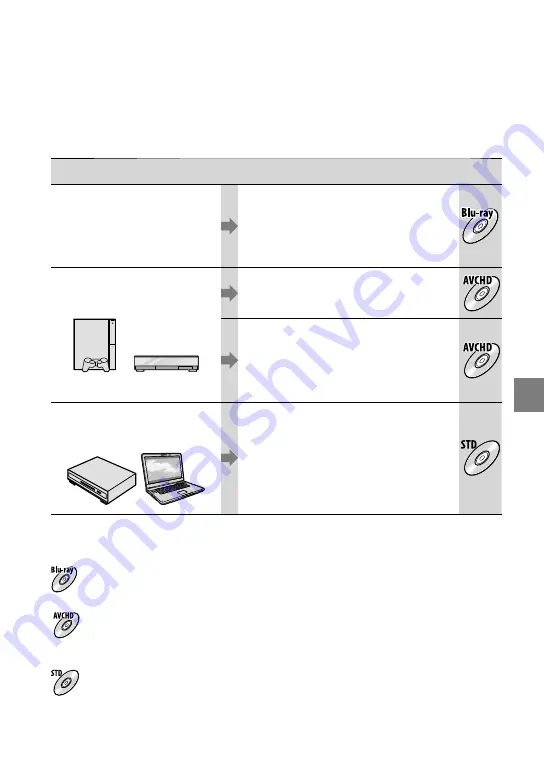
Sa
ving mo
vies and phot
os with a c
omput
er
GB
Selecting the method for creating a disc
(computer)
Several methods for creating a high definition image quality (HD) disc or a standard
definition image quality (STD) disc from high definition image quality (HD) movies or
photos recorded on your camcorder are described here. Select the method that suits your
disc player.
Player
Choosing a method and disc type
Blu-ray disc playback
devices (a Blu-ray disc player,
PlayStation
3, etc.)
Importing movies and photos to a
computer (p. 66)
Creating a Blu-ray disc
*
with high
definition image quality (HD) (p. 67)
AVCHD format playback devices
(a Sony Blu-ray disc player,
PlayStation
3, etc.)
Creating a disc with one touch (One Touch
Disc Burn) (p. 65)
Importing movies and photos to a
computer (p. 66)
Creating a AVCHD format disc with high
definition image quality (HD) (p. 67)
Ordinary DVD playback devices
(a DVD player, a computer that
can play DVDs, etc.)
Importing movies and photos to a
computer (p. 66)
Creating a standard definition image
quality (STD) disc (p. 68)
*
To create a Blu-ray disc, the BD Add-on Software for “PMB” must be installed (p. 67).
Characteristics of each type of disc
Using a Blu-ray disc enables you to record high definition image quality (HD) movies of a longer
duration than DVD discs.
High definition image quality (HD) movie can be recorded on DVD media, such as DVD-R discs,
and a high definition image quality (HD) disc is created.
You can play a high definition image quality (HD) disc on AVCHD format playback devices, such as
a Sony Blu-ray disc player and a PlayStation
3. You cannot play the disc on ordinary DVD players.
Standard definition image quality (STD) movie converted from high definition image quality (HD)
movie can be recorded on DVD media, such as DVD-R discs, and a standard image quality (STD)
disc is created.
Содержание 4-191-794-11(1)
Страница 137: ...137 Quick reference GB X x v Color 92 123 Y YOUR LOCATION 55 Z Zoom 28 41 ...
Страница 138: ......






























