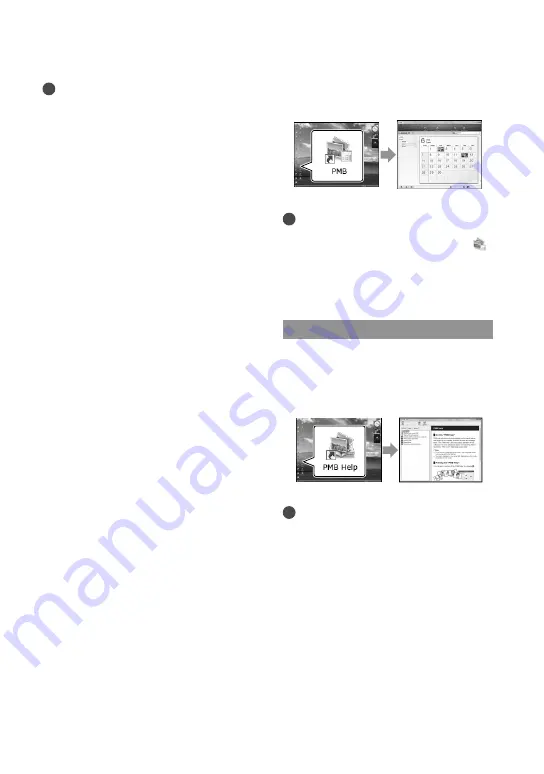
GB
Starting PMB
(Picture
Motion Browser)
Double-click the “PMB” short-cut icon on
the computer screen.
Notes
If the icon is not displayed on the computer
screen, click [Start]
[All Programs]
[
PMB] to start “PMB.”
You can view, edit, or create discs of movies
and photos using “PMB.”
Reading “PMB Help”
For details on how to use “PMB,” read the
“PMB Help.” Double-click the “PMB Help”
short-cut icon on the computer screen to
open the “PMB Help.”
Notes
If the icon is not displayed on the computer
screen, click [Start]
[All Programs]
[PMB]
[PMB Help]. You can also open the
“PMB Help” from [Help] of “PMB.”
Notes
Access from the computer using the supplied
software “PMB.” Do not modify the files or
folders on the camcorder from the computer.
The image files may be destroyed or may not be
played back.
Operation is not guaranteed, if you perform the
above operation.
When importing a long movie or edited image,
use the supplied software “PMB.” If you use any
other software, images may not be imported
properly.
When you delete image files, follow the steps
on page 46. Do not delete the image files on the
camcorder directly from the computer.
Do not copy the files on the recording
media from the computer. Operation is not
guaranteed.
You can create a Blu-ray disc by using a
computer with a Blu-ray disc burner. Install the
BD Add-on Software for “PMB” (p. 67).
Содержание 4-191-794-11(1)
Страница 137: ...137 Quick reference GB X x v Color 92 123 Y YOUR LOCATION 55 Z Zoom 28 41 ...
Страница 138: ......






























