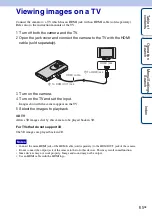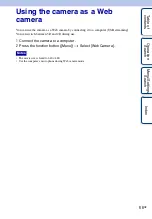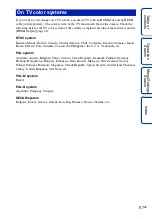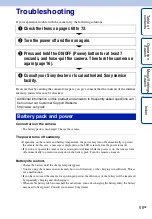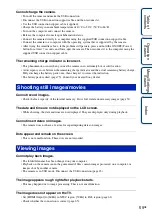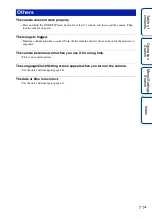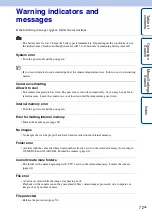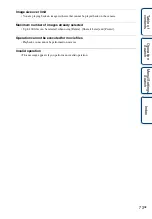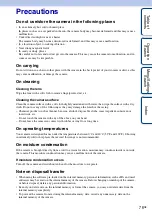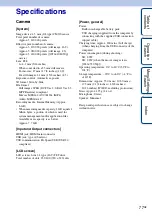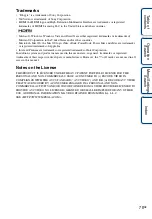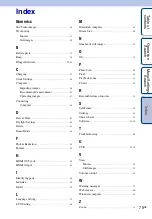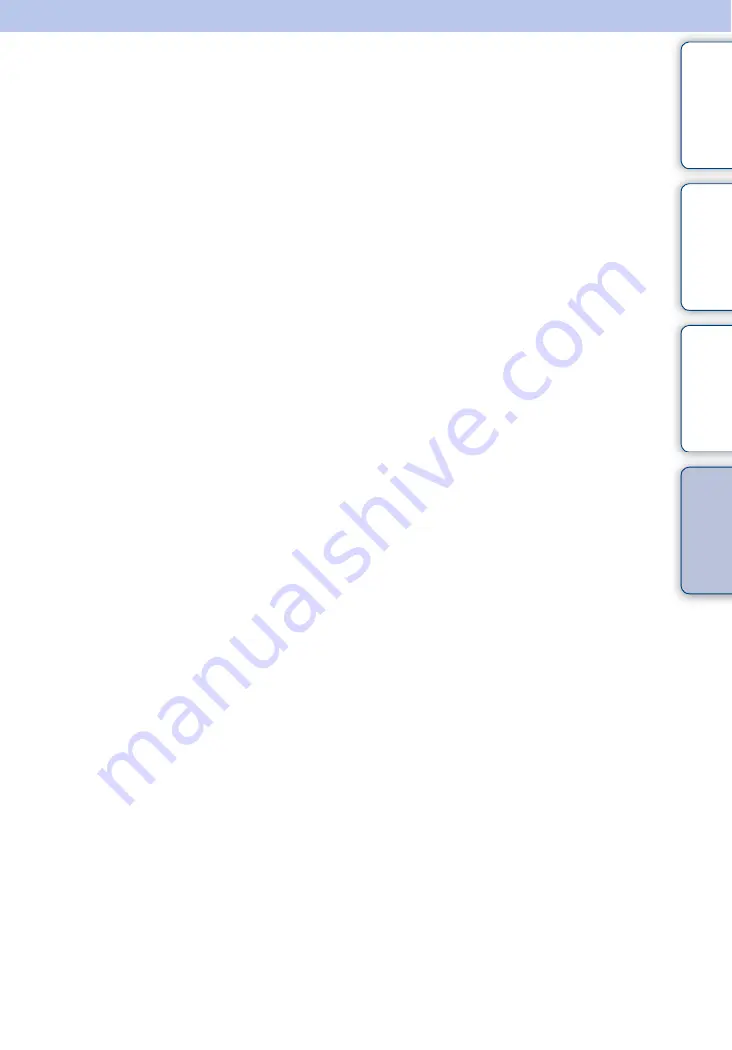
79
GB
Ta
bl
O
Men
Inde
Index
Numerics
360 Video images
.............................................................36
3D shooting
Movies
............................................................................31
Still images
...................................................................29
B
Battery pack
........................................................................75
........................................................................................56
Bloggie Software
........................................................25, 45
C
Charging
...............................................................................22
Clock Settings
....................................................................28
Computer
Importing images
.......................................................46
Recommended environment
.................................43
Uploading images
.....................................................47
Connecting
Computer
......................................................................46
D
Date & Time
.......................................................................63
Daylight Savings
...............................................................64
Delete
.....................................................................................51
Demo Mode
........................................................................58
F
Flicker Reduction
.............................................................55
Format
...................................................................................62
H
HDMI OUT jack
...............................................................65
HDMI Output
.....................................................................61
I
Identifying parts
................................................................16
Initialize
................................................................................59
Install
.....................................................................................25
L
Language Setting
..............................................................57
LUN Setting
........................................................................60
M
Macintosh computer
........................................................43
Movie Size
...........................................................................50
N
Number of still images
...................................................74
O
OS
............................................................................................43
P
Photo Size
............................................................................48
Pixel
........................................................................................49
Playback zoom
...................................................................41
Protect
....................................................................................52
R
Recordable time of movies
...........................................74
S
Self-Timer
............................................................................35
Settings
..................................................................................14
Share it Later
......................................................................53
Software
..........................................................................25, 45
T
Troubleshooting
................................................................68
U
USB
..................................................................................22, 25
V
View
Movies
............................................................................39
Still images
...................................................................39
Volume control
..................................................................42
W
Warning messages
............................................................72
Web camera
........................................................................66
Windows computer
..........................................................43
Z
Zoom
......................................................................................33