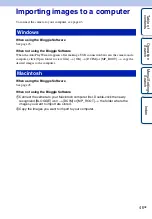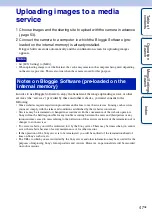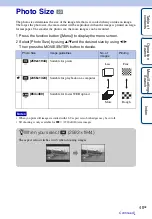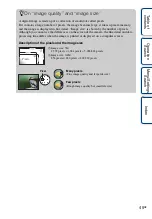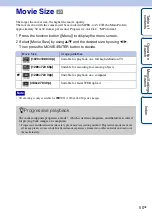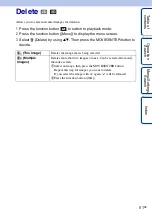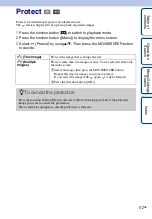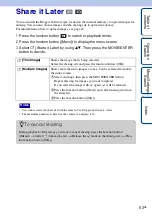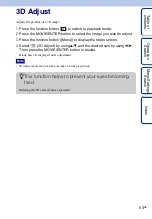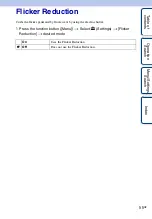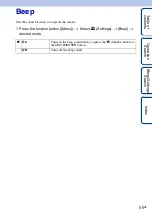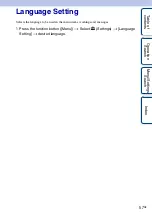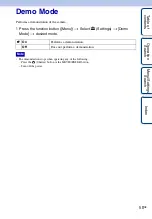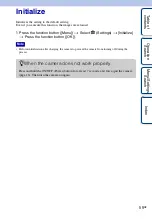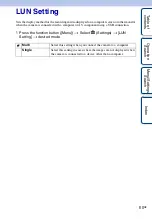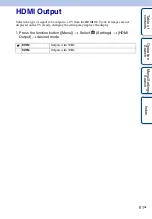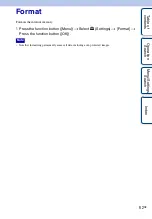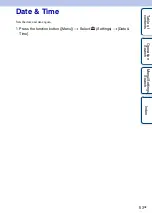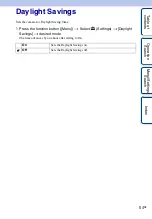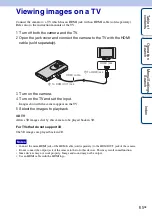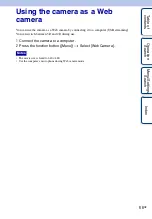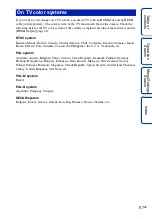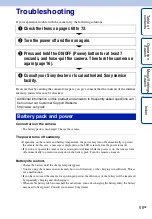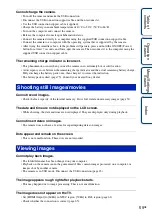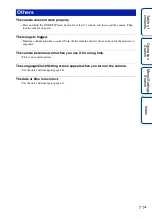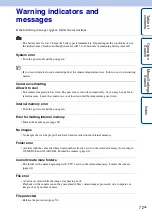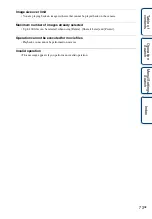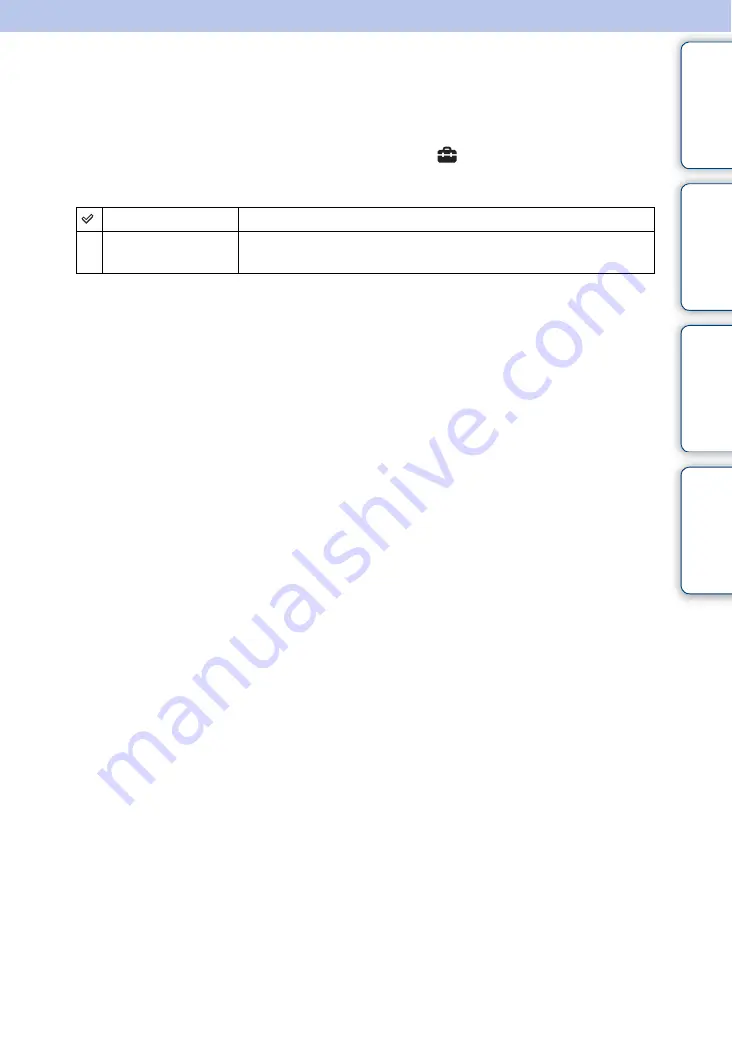
60
GB
Ta
bl
O
Men
Inde
LUN Setting
Sets the display method for the recording media displayed on a computer screen or other monitor
when the camera is connected with a computer or AV component using a USB connection.
1
Press the function button ([Menu])
t
Select
(Settings)
t
[LUN
Setting]
t
desired mode.
Multi
Select this setting when you connect the camera to a computer.
Single
Select this setting in cases where the images are not displayed when
the camera is connected to a device other than a computer.