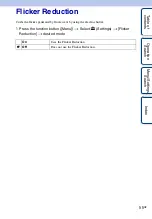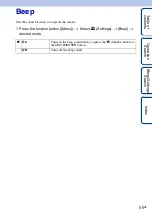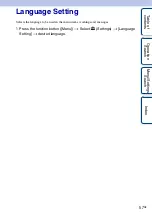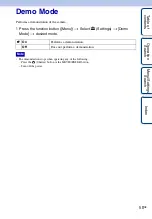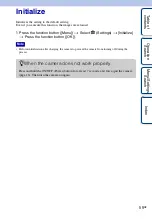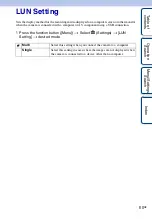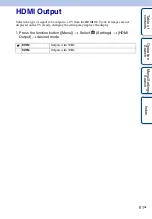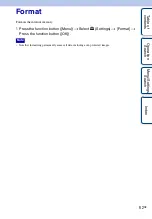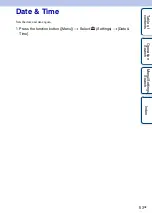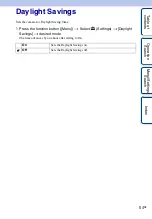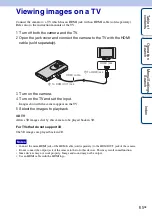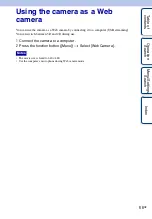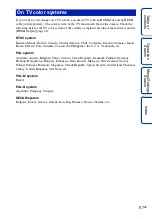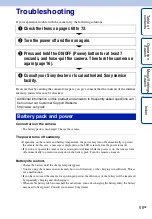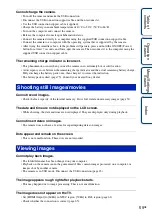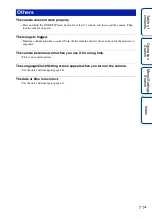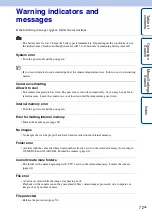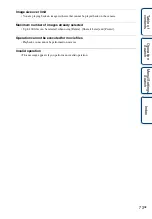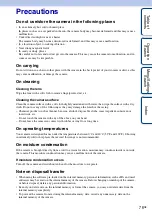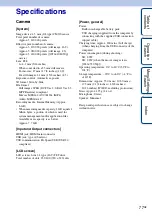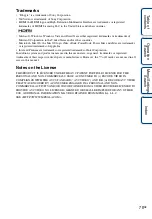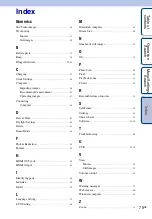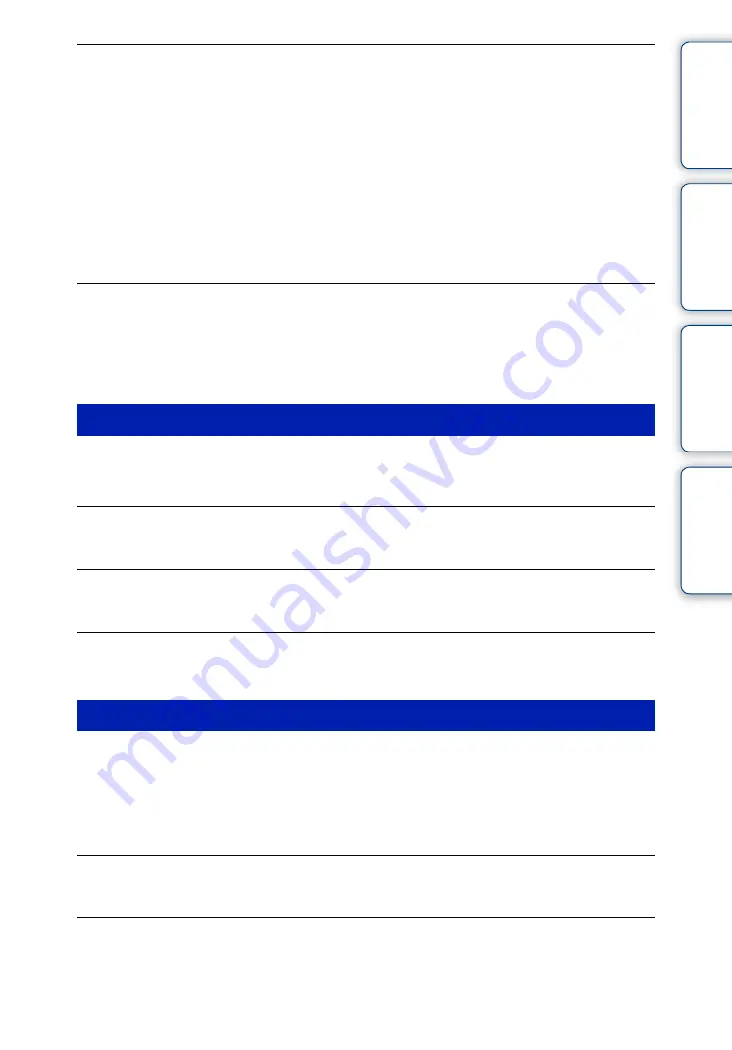
Ta
bl
O
Men
Inde
69
GB
Cannot charge the camera.
• Turn off the camera and make the USB connection.
• Disconnect the USB connection support cable, and then reconnect it.
• Use the USB connection support cable (supplied).
• Charge the battery in an ambient temperature of 10°C to 30°C (50°F to 86°F).
• Turn on the computer and connect the camera.
• Release the computer from sleep or hibernation status.
• Connect the camera directly to a computer using the supplied USB connection support cable.
• Connect the camera to a computer with the operating system that is supported by the camera.
• After trying the remedies above, if the problem still persists, press and hold the ON/OFF (Power)
button for at least 7 seconds, and force-quit the camera. Then reconnect it to the computer using the
supplied USB connection support cable.
The remaining charge indicator is incorrect.
• This phenomenon occurs when you use the camera in an extremely hot or cold location.
• A discrepancy arose between the remaining charge indicator and the actual remaining battery charge.
Fully discharge the battery pack once, then charge it to correct the indication.
• The battery pack is dead (page 75). Consult your nearest Sony dealer.
Cannot record images.
• Check the free capacity of the internal memory. If it is full, delete unnecessary images (page 51).
The date and time are not displayed on the LCD screen.
• While shooting, the date and time are not displayed. They are displayed only during playback.
Cannot insert dates on images.
• The camera does not have a feature for superimposing dates on images.
Dots appear and remain on the screen.
• This is not a malfunction. These dots are not recorded.
Cannot play back images.
• The folder/file name has been changed on your computer.
• Playback on the camera cannot be guaranteed if files contain images processed on a computer, or
images shot by another camera.
• The camera is in USB mode. Disconnect the USB connection (page 23).
The image appears rough right after playback starts.
• This may happen due to image processing. This is not a malfunction.
The image does not appear on the TV.
• Set [HDMI Output] to [60Hz] in NTSC region, [50Hz] in PAL region (page 61).
• Check whether the connection is correct (page 65).
Shooting still images/movies
Viewing images