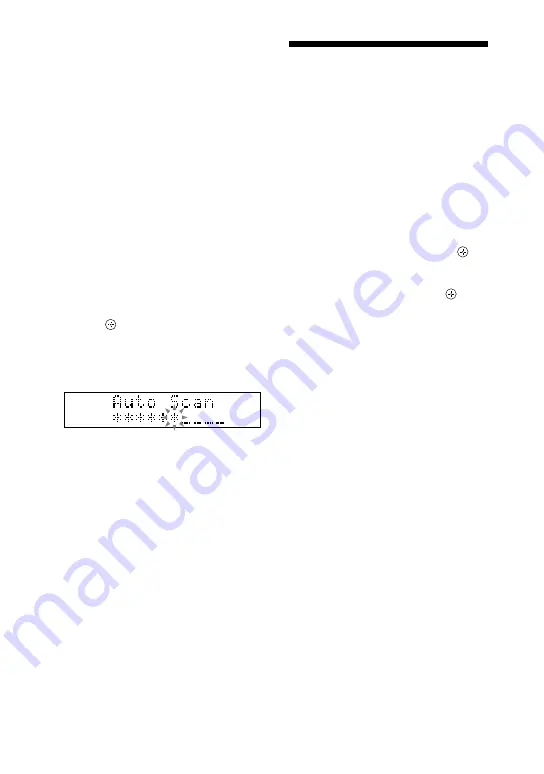
CMT-HX80R.GB.3-452-364-11(1)
1
GB
Notes
With normal use, the batteries should last for
about six months.
Do not mix an old battery with a new one or
mix different types of batteries.
If you do not use the remote for a long period
of time, remove the batteries to avoid damage
from battery leakage and corrosion.
To run the DAB Automatic Scan
When you turn on the system for the first
time after you purchase the system, DAB
Automatic Scan starts automatically and
creates a list of available services. If you
want to run the DAB Automatic Scan
again, perform the procedure below.
1
Press DAB AUTO SCAN
on the
unit.
“Auto Scan? Push ENTER” appears.
2
Press (or ENTER on the unit)
.
Scanning begins. “Auto Scan” appears.
Depending on the DAB services
available in your area, scanning may
take a few minutes.
When scanning is complete, a list of
available services is created.
Notes
If your country or region does not support
DAB broadcast, “No Service” appears.
Do not press any button on the unit or
the remote during DAB Automatic Scan.
If scanning is interrupted, run the DAB
Automatic Scan again.
If you move to another area, repeat this
procedure to store the stations for your new
area.
This procedure clears all previously stored
presets.
Before unplugging the DAB antenna, make
sure the system is turned off to preserve your
own DAB settings.
This tuner does not support data services.
Setting the clock
Use buttons on the remote to set the
clock.
1
Press
/
to turn on the
system.
2
Press TIMER MENU
.
The hour indication flashes in the
display.
If “PLAY SET?” flashes in the display,
press
/
repeatedly to select
“CLOCK SET?” and then press
.
3
Press
/
repeatedly to set
the hour, and then press
.
4
Use the same procedure to set
the minutes.
The clock settings are lost when you
disconnect the power cord or if a
power failure occurs.
To display the clock when the system
is off
Press DISPLAY
. The clock is displayed
for about 8 seconds.












































