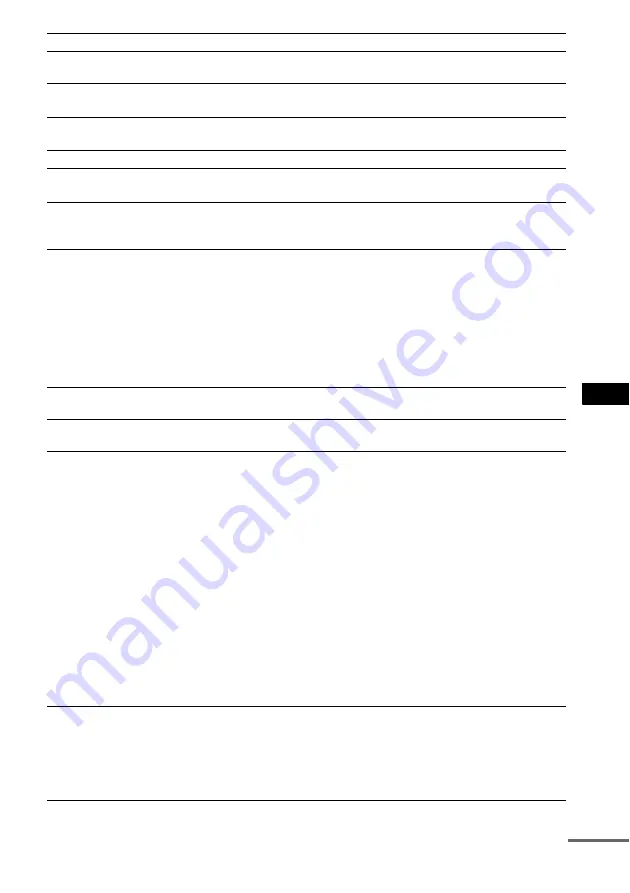
Ad
dit
ion
al I
n
fo
rmatio
n
107
GB
Messages do not appear on the TV
screen in the language you want.
• In the Setup Display, select the desired language for the on-screen
display in [OSD] under [LANGUAGE SETUP] (page 91).
The language for the sound track
cannot be changed.
• Multilingual tracks are not recorded on the DVD being played.
• The DVD prohibits changing the language for the sound track.
The subtitle language cannot be
changed.
• Multilingual subtitles are not recorded on the DVD being played.
• The DVD prohibits changing the subtitles.
The subtitles cannot be turned off.
• The DVD prohibits turning off subtitles.
The angles cannot be changed.
• Multi-angles are not recorded on the DVD being played (page 54).
• The DVD prohibits changing the angles.
A disc cannot be ejected and
“LOCKED” appears in the front panel
display.
• Contact your Sony dealer or local authorized Sony service facility.
[Data error] appears on the TV screen
when playing a DATA CD or DATA
DVD.
• The MP3 file/JPEG image file/DivX video file you want to play is
broken.
• Data is not MPEG 1 Audio Layer 3 data.
• The JPEG image file format does not conform to DCF.
• The JPEG image file has the extension “.JPG” or “.JPEG”, but is not in
JPEG format.
• The file you want to play has the extension “.AVI” or “.DIVX” but is not
in DivX format, or is in DivX format but does not conform to a DivX
Certified profiles.
The system does not work normally.
• Disconnect the AC power cord (mains lead) from the wall outlet (mains),
then reconnect after several minutes.
“DEMO PLAY” appears in the front
panel display.
• Contact your Sony dealer or local authorized Sony service facility.
The Control for HDMI function does
not work.
• When “HDMI” does not light up in the front panel display, check the
HDMI connection (page 27).
• Set the [CONTROL FOR HDMI] setting in [HDMI SETUP] to [ON]
• Make sure that the connected component is compatible with the Control
for HDMI function.
• Check that the AC power cord (mains lead) of the connected component
is connected securely.
• Check the connected component’s setting for the Control for HDMI
function. Refer to the operating instructions supplied with the
component.
• If you change the HDMI connection, connect and disconnect the AC
power cord (mains lead), or have a power failure, set the [CONTROL
FOR HDMI] setting in [HDMI SETUP] to [OFF], then set the
[CONTROL FOR HDMI] setting in [HDMI SETUP] to [ON] (page 93).
• For details, see “Using the Control for HDMI Function for “BRAVIA”
No sound is output from the system
and TV while using the System Audio
Control function.
• Set the [AUDIO (HDMI)] setting in [HDMI SETUP] to [ON] (page 94).
• Make sure that the connected TV is compatible with the System Audio
Control function.
• For details, see “Using the Control for HDMI Function for “BRAVIA”
• Check the connections.
Symptom
Remedy
continued
















































