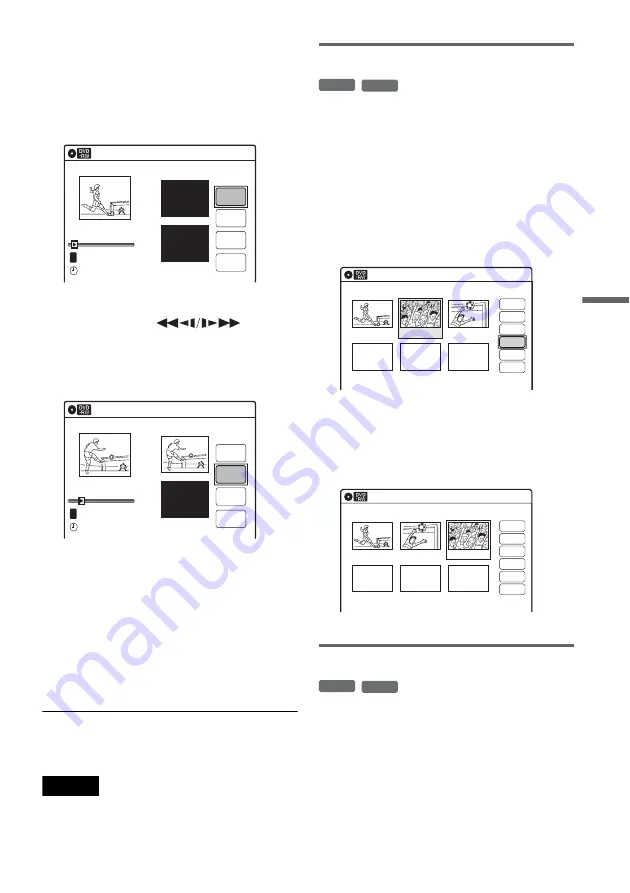
D
V
D E
d
it
in
g
69
The “Edit Scene” display appears.
2
Select the scene you want to modify, and
press ENTER.
3
Select “Modify,” and press ENTER.
“Start” is selected.
4
Press ENTER at the start point.
You can use
H
, ,
.
/
>
and
X
to find the point. At the point you
want to select, press
H
or
X
, and press
ENTER.
“End” is selected.
5
Press ENTER at the end point.
“Change” is selected.
To reset the start or end point, select “Start” or
“End” and repeat step 4 or 5.
6
Press ENTER.
The display returns to the “Edit Scene”
display.
The re-selected section is captured as a scene.
To modify other scenes, repeat from step 2.
To cancel modifying
Select “Cancel,” and press ENTER.
Note
The start and end point of a scene may be different from
what you have set.
Moving a scene (Move)
You can change the scene order within the Playlist
title.
1
Follow steps 1 to 7 of “Editing a Playlist”
(page 67).
The “Edit Scene” display appears.
2
Select the scene you want to move, and
press ENTER.
3
Select “Move,” and press ENTER.
4
Select a new location using
<
/
,
, and
press ENTER.
The selected scene moves to the new location.
To move other scenes, repeat from step 2.
Adding a scene (Add)
You can add a scene before the selected scene.
1
Follow steps 1 to 7 of “Editing a Playlist”
(page 67).
The “Edit Scene” display appears.
2
Select the location where you want to add,
and press ENTER.
A new scene will be added before the selected
scene.
Modify
T
Change
Cancel
00:00:07
Playlist No.01
Scene No.01
End 00:00:00
Start 00:00:00
Start
End
02.May.2007 03:25
10:10
Modify
Scene No.01
T
00:00:10
03:25
Playlist No.01
Change
Cancel
End 00:00:00
Start 00:00:10
Start
End
02.May.2007
10:10
-RW
VR
-R
VR
Edit Scene
10:10
Scene No.02/03
03 00:04:20
02 00:00:10
01
00:00:34
Playlist No.01
Check
Erase
Modify
Move
Add
Copy
Edit Scene
10:10
Scene No.03/03
02 00:04:20
03 00:00:10
01
00:00:34
Playlist No.01
Check
Erase
Modify
Move
Add
Copy
-RW
VR
-R
VR
,
continued
Содержание 3-213-480-12(1)
Страница 131: ......
Страница 132: ...Sony Corporation Printed in Indonesia AK68 01481A ...






























