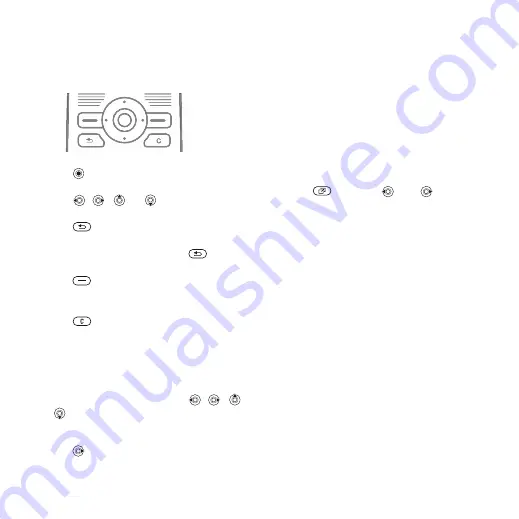
This is the Internet version of the user's guide. © Print only for private use.
10
Getting to know the phone
Navigating the menus
The main menus are shown as icons.
Some submenus include tabs that
appear on the screen.
•
Press
to go to the main menu
or to
select items.
•
Press , ,
or
to
move
through menus and tabs.
•
Press
to go back one level in the
menus or to end a function or
application. Press and hold
to
return to standby.
•
Press
to select the options shown
immediately above these keys on the
screen.
•
Press
to delete items.
•
Scroll to a menu item
}
to get
help on selected features.
•
}
Shortcuts
From
standby,
you
can
use , ,
or
to go directly to a function.
To create a standby shortcut
1
Press
and follow the instructions.
2
Scroll to a function
}
To edit a standby shortcut
3
From standby, select
}
}
}
and select a
shortcut
}
.
4
Scroll to a function
}
Activity menu
Use the activity menu to view and
handle new events, and access
bookmarks and shortcuts.
To open the activity menu
Press
and use
and
to select
a tab.
Activity menu tabs
•
and messages.
•
– applications that are
running in the background and your
shortcuts. You can add, delete and
change the order of shortcuts.
•
– your Internet
bookmarks.
If you want new events to appear as
pop-up text instead of in the activity
menu, from standby, select
}
}
}
}
.



























