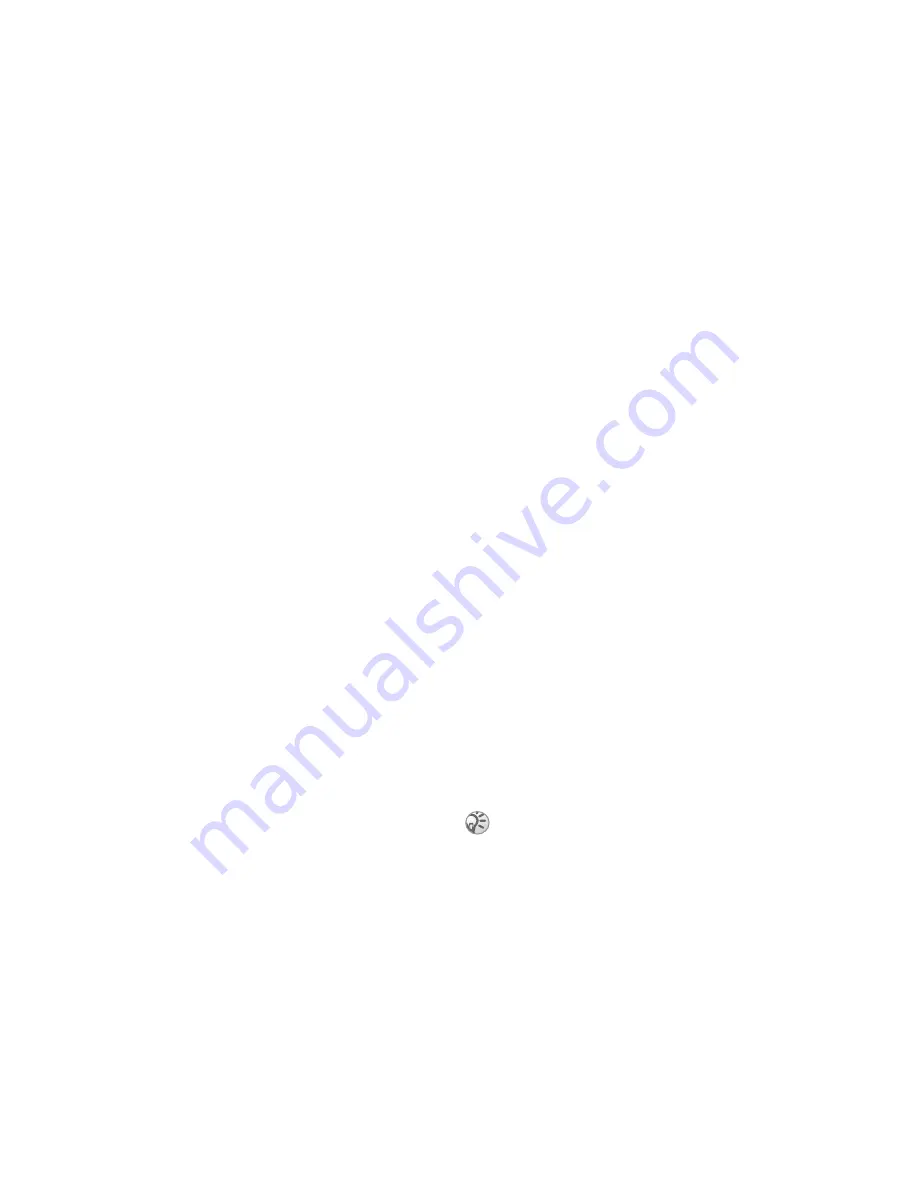
75
More features
To search for appointments
1
}
Organizer
}
Calendar
}
More
}
Advanced
}
Find
.
2
Enter the text you want to search for
}
OK
.
Appointments that match your search are
shown.
}
View
to view your appointments or
}
More
for options to reschedule, edit, send,
copy or delete.
Exchanging appointments
You can send and receive appointments using
picture messaging.
To send an appointment
In the list of appointments for a certain day, select
the item you want to send
}
More
}
Send
and select
a transfer method.
Receiving an appointment
When
Add appointment?
is displayed
}
Yes
to save
the appointment.
Tasks
You can keep track of phone calls you need to make
or tasks that you need to do. You can save up to
80 tasks depending on the size of each item. You
can choose to add a new task or use an old one as
a template by copying and editing it. You can also
set a reminder for a task.
To add a new task
1
}
Organizer
}
Tasks
}
New Task
}
Add
.
2
Select a category. If the category is a phone
call, enter the phone number
}
Continue
.
3
Enter a subject
}
Continue
.
4
If you want to set a reminder for your task
}
Yes
.
To set reminders
}
Organizer
}
Tasks
and select a task
}
More
}
Reminders
.
Reminders options
}
Always
if you want the reminder to sound even
though the phone is turned off. When the reminder
sounds press
Yes
to read the task, or to call the phone
number in a phone task.
}
No
to turn off the reminder.
A reminder option set in tasks affects a reminder
option set in the calendar.
This is the Internet version of the user's guide. © Print only for private use.






























