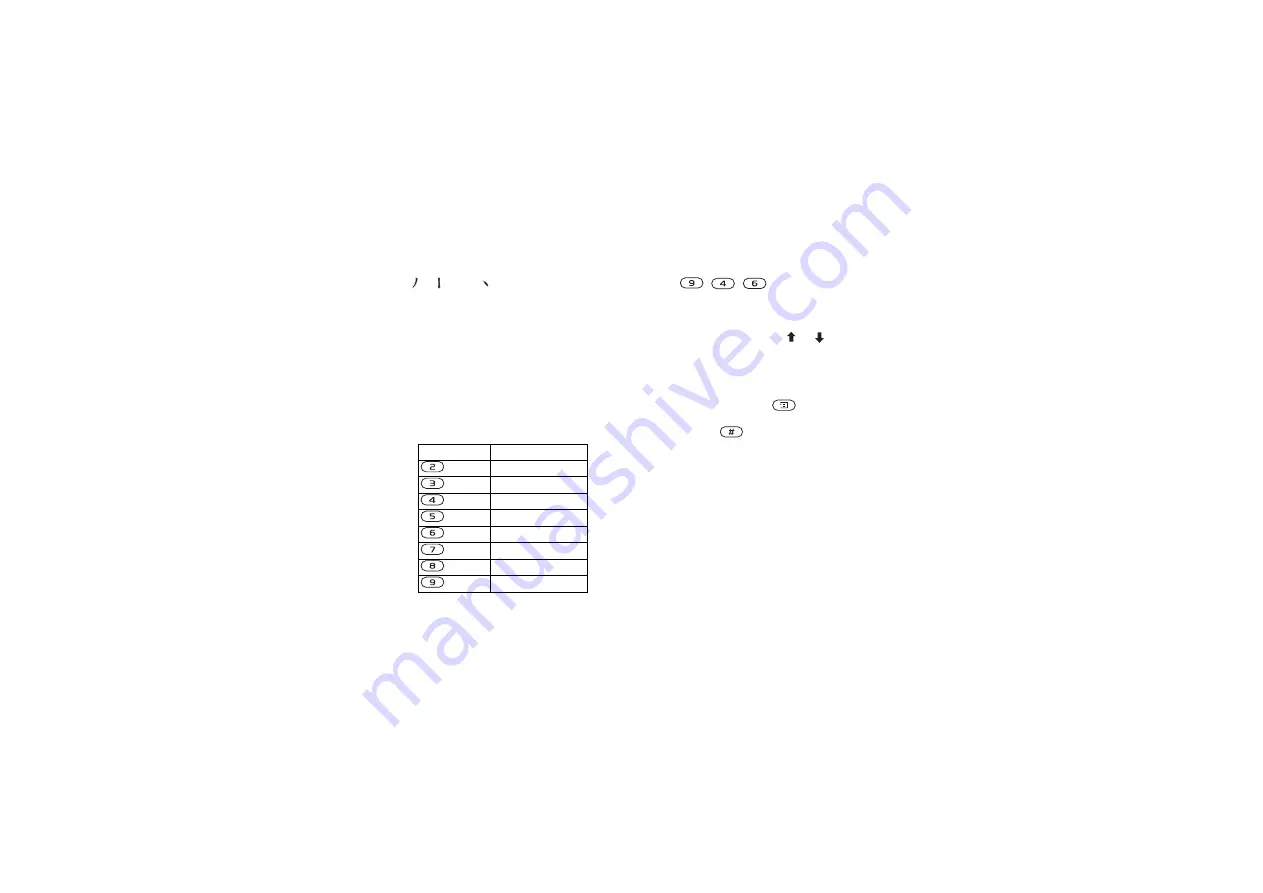
16
Getting to know your phone
For example, to enter “
信息
”
1.
Enter “ ”, “ ” and “ ”.
2.
Move the cursor to “
信
”,
YES
.
3.
Select “
息
”.
4.
Press
YES
again.
Pinyin input
Press the keys containing the required Pinyin letters,
and the phone will make various proposals on the
display, according to the pronunciation rules of
Mandarin.
Below is the key mapping of Pinyin letters
on the keypad:
Note:
On the keypad, the letter ü is replaced by v.
For example, to enter “
信息
”
1.
Press , , .
2.
When “xin” is highlighted, move the cursor left or
right and select “
信
”.
If you want to enter any of the other suggested
Pinyin combinations, scroll or to the desired
combination, then press
YES
.
3.
Select “
息
”.
Input punctuations, symbols and smilies
Under input mode, press
and select
to see the table of punctuations, symbols and
smilies. Press
to enter a space into the text.
Latin input
Apart from the way you normally enter letters in
your phone, using multitap text input, you can use
T9™ Text Input for entering text messages if the
input language you select support this. T9 Text Input
is a predictive input method and is a quicker way to
write texts.
Number Key
Pinyin Letter
a b c
d e f
g h i
j k l
m n o
p q r s
t u ü
w x y z
This is the Internet version of the user's guide. © Print only for private use.






























