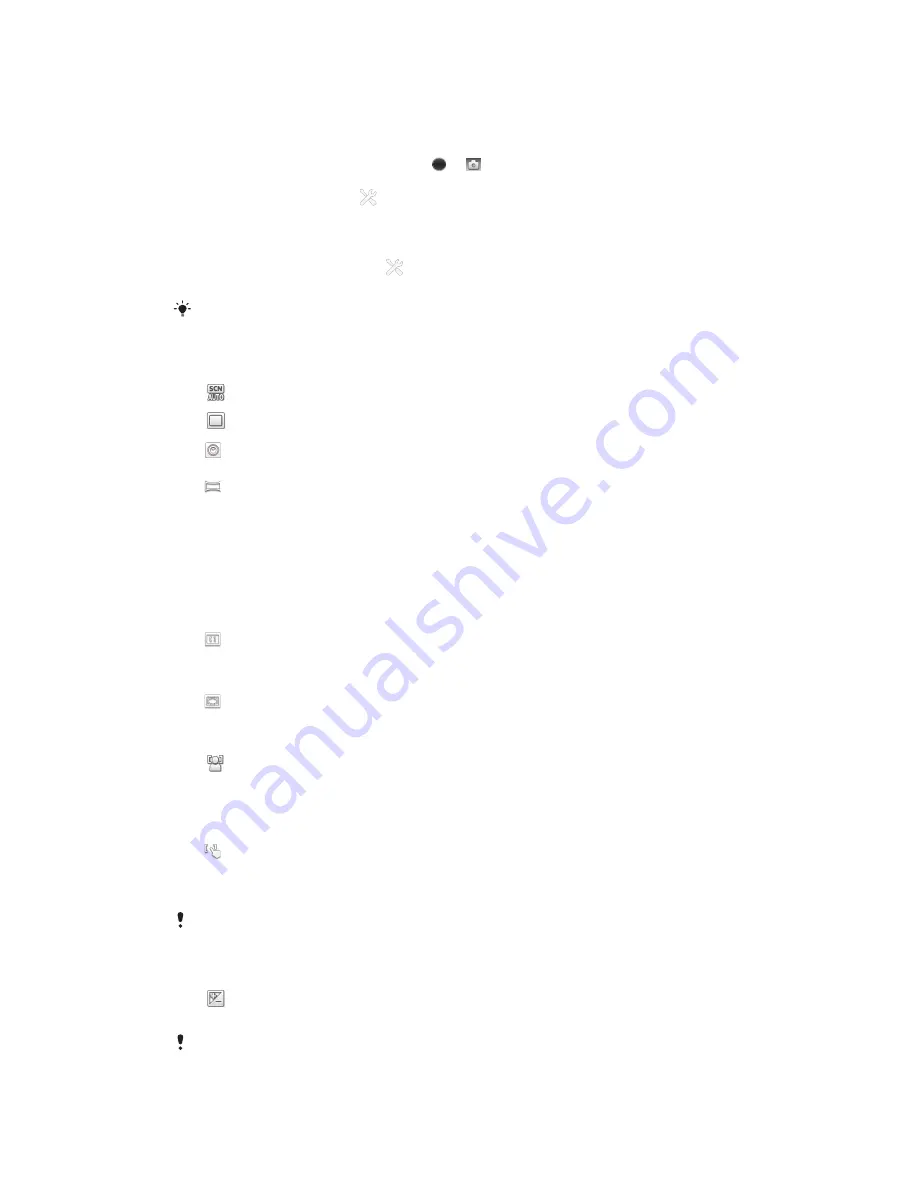
Using still camera settings
To adjust the still camera settings
1
Activate the camera.
2
If the still camera is not selected, drag to .
3
Tap one of the settings icons on the left of the screen.
4
To display all settings, tap
.
5
Select the setting you want to adjust, then edit as desired.
To customize the still camera settings panel
1
When the camera is open, tap
to display all settings.
2
Touch and hold the setting you want to move and drag it to the desired position.
If you drag the setting outside of the settings panel, the change is canceled.
Still camera settings overview
Scene recognition
Normal
Front camera
Select the front camera if you want to take self-portrait photos.
Sweep Panorama
Use this setting to take wide-angle, panoramic photos. Just press the camera key and move the
camera steadily from one side to the other.
Focus mode
The focus function controls which part of a photo should be sharp. When continuous
autofocus is on, the camera keeps adjusting focus so that the area within the white focus
frame stays sharp.
Single autofocus
The camera automatically focuses on the selected subject. Continuous autofocus is on. Touch and
hold the camera screen until the white focus frame turns green, indicating that the focus is set. The
photo is taken when you release your finger.
Multi autofocus
The focus is automatically set on several areas of the image. Touch and hold the camera screen until
the white focus frame turns green, indicating that the focus is set. The photo is taken when you release
your finger. Continuous autofocus is off.
Face detection
The camera automatically detects up to five human faces, indicated by frames on the camera screen.
The camera automatically focuses on the nearest face. You can also select which face to focus on by
tapping it on the screen. Touch and hold the camera screen until the white focus frame turns green,
indicating that the focus is set. The photo is taken when you release your finger. Face detection cannot
be used for all scene types. Continuous autofocus is on.
Touch focus
Touch a specific area on the camera screen to set the area of focus. Continuous autofocus is off.
Touch and hold the camera screen until the white focus frame turns green, indicating that the focus is
set. The photo is taken when you release your finger.
This setting is only available in
Normal
capturing mode.
Exposure value
Determine the amount of light in the photo you want to take. A higher value indicates an increased
amount of light.
This setting is only available in
Normal
capturing mode.
93
This is an Internet version of this publication. © Print only for private use.
Содержание Xperia TL
Страница 1: ...User guide Xperia TL LT30at...
















































