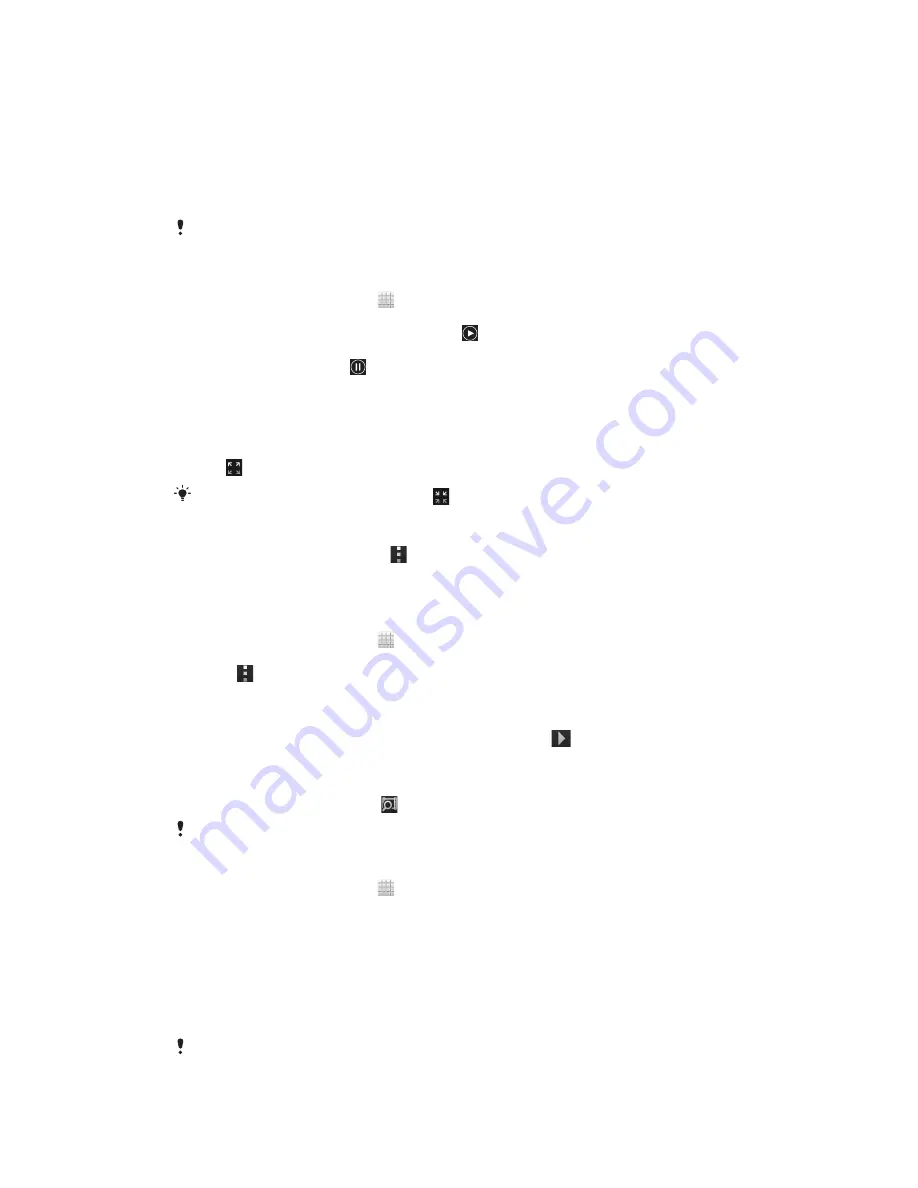
Playing video clips in Movies
Use the Movies application to play movies that you’ve copied or downloaded to your
phone. Movies also helps you get poster art, plot summaries, genre info, and director
details for each movie. You can share your favorite movies with friends, for example, via
Bluetooth™ wireless technology, or via online services. You can also play your movies on
other devices that are connected to the same network.
Video clips taken with your phone camera are displayed in Album, not in Movies. For more
information, see
Viewing photos and videos in Album
on page 101.
To play video clips in Movies
1
From your Home screen, tap .
2
Find and tap
Movies
. All movies are displayed in a grid.
3
Tap the movie you want to select, then tap to play it.
4
To display or hide the controls, tap the screen.
5
To pause the movie, tap .
6
To rewind the movie, drag the progress bar marker left. To fast-forward the movie,
drag the progress bar marker right.
To play a movie in full screen
1
When a movie is playing, tap the screen to display the controls.
2
Tap .
To play the movie in its original size, tap
.
To share a movie
1
When a movie is playing, press , then tap
Share
.
2
In the menu that opens, tap the application that you want to use to share the
selected video, then follow the relevant steps to send it.
To get movie information manually
1
From your Home screen, tap .
2
Find and tap
Movies
. All movies are displayed in a grid.
3
Press , then make sure that the
Online mode
checkbox is marked and that
your phone has a data connection.
4
Touch and hold the movie for which you want to get information, then tap
Search
for info
in the list that appears.
5
In the search field, enter keywords for the movie, then tap
. All matches are
displayed in a list.
6
Tap the result you want, then tap
Done
. The download of the information begins.
7
When the download is finished, tap the movie to view its information. If the
information is not correct, tap and search again.
Data transmission charges may apply.
To clear the information for a movie
1
From your Home screen, tap .
2
Find and tap
Movies
. All movies are displayed in a grid.
3
Touch and hold the desired movie, then tap
Clear info
from the list that appears.
Playing your videos on other DLNA Certified™ devices
Using DLNA, you can share video files with another device on the same Wi-Fi® network,
such as a PC or a TV. This device must be able to function as a DLNA renderer, which
means that it has a DLNA tag. If the device is a PC, it must run Windows® 7 or higher.
The instructions described above may differ depending on the DLNA renderer used. Also refer
to the user guide for the respective device for more detailed information.
108
This is an Internet version of this publication. © Print only for private use.
Содержание Xperia TL
Страница 1: ...User guide Xperia TL LT30at...






























