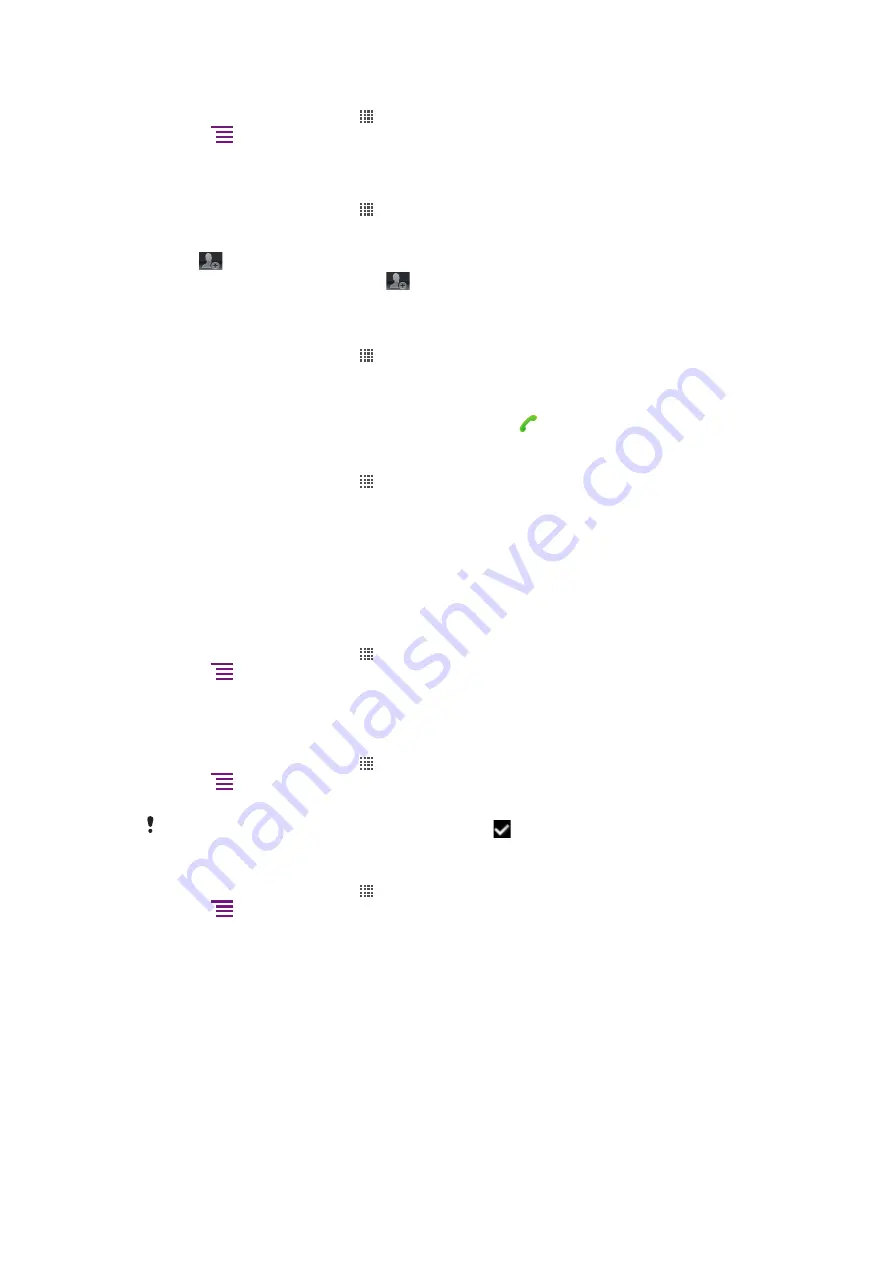
To delete conversations
1
From your Home screen, tap , then tap
Messaging
.
2
Press
, then tap
Delete several
.
3
Mark the checkboxes for the conversations you want to delete, then tap
Delete
.
To save a sender's number to a contact
1
From your Home screen, tap , then tap
Messaging
.
2
Tap a conversation.
3
Tap the sender's number at the top of the screen.
4
Tap
.
5
Select an existing contact, or tap
if you want to create a new contact.
6
Edit the contact information and tap
Done
.
To call a message sender
1
From your Home screen, tap , then tap
Messaging
.
2
Tap a conversation.
3
Tap the recipient's name or number at the top of the screen.
4
If the recipient is saved in your contacts, tap the phone number you want to call. If
you have not saved the recipient in your contacts, tap .
To save a file contained in a message you receive
1
From your Home screen, tap , then tap
Messaging
.
2
Tap the desired conversation.
3
If the message has not been downloaded yet, tap and hold the message, then tap
Download message
.
4
Touch and hold the file you want to save, then select the desired option.
Text and multimedia message options
To change the notification settings for messages
1
From your Home screen, tap , then tap
Messaging
.
2
Press
, then tap
Settings
.
3
If desired, tap
Notification tone
and select a notification sound.
4
If desired, tap
Notification vibration
and mark the checkbox to activate.
To change the delivery report settings for outgoing messages
1
From your Home screen, tap , then tap
Messaging
.
2
Press
, then tap
Settings
.
3
Tap
Delivery report
to activate or deactivate the delivery report.
When a message has been delivered to the recipient,
appears in the message.
To view messages saved on the SIM card
1
From your Home screen, tap , then tap
Messaging
.
2
Press
, then tap
Settings
>
SIM messages
.
42
This is an Internet version of this publication. © Print only for private use.
Содержание Xperia pro
Страница 1: ...Xperia pro Extended User guide...
















































