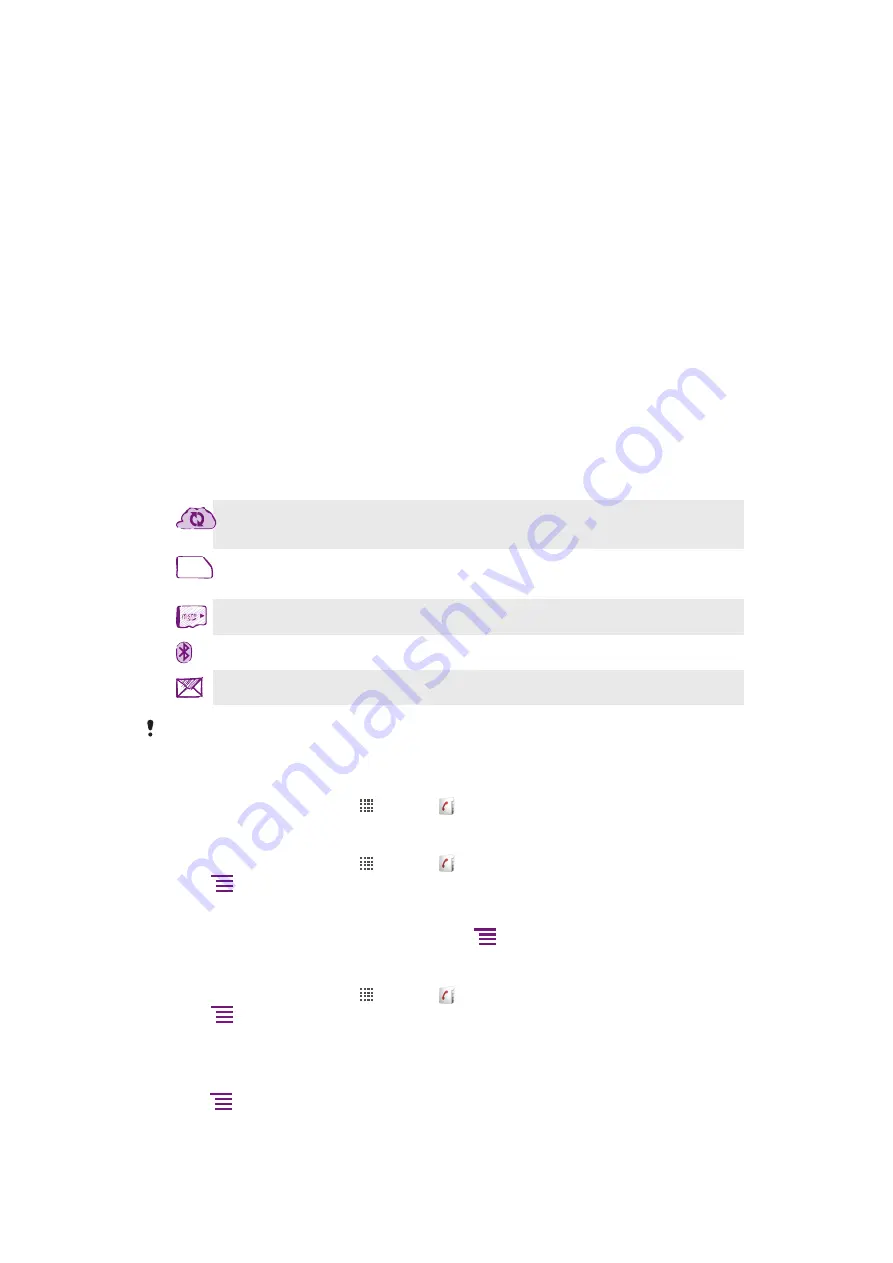
Contacts
Use the Contacts application to store and manage all your contacts. Keep your phone
numbers, email addresses, birthday info and other contact data in one place.
Contacts
shows you all communication with a particular contact. Just tap on the contact to access
this information in one easy overview.
You can add new contacts in your phone and synchronize them with the contacts in your
Sony Ericsson Sync account, Google™ account, Microsoft
®
Exchange ActiveSync
®
account, or other accounts that support syncing contacts.
Contact
automatically tries to
join new addresses with existing contacts, to create a single entry. You can also manage
this process manually.
Opening Contacts for the first time
The first time you open the Contacts application, you get hints on how to start adding
contacts to your phone. This is a good time to choose a method that suits your situation
and setup.
Getting contacts into your phone
There are several ways to add your existing contacts and other data into your new phone:
Synchronize your phone with contacts already stored with an online synchronization service, such as
Sony Ericsson Sync or Google Sync™.
Import contacts from a SIM card. You may not be able to transfer all information from one phone to
another using this method because of limited memory on the SIM card.
Import contacts from a memory card.
Use a Bluetooth™ connection.
Send contacts via messaging services such as SMS, MMS or email.
The online synchronization method works best for most users. This way, you always have a
backup online.
To view your contacts
•
From your Home screen, tap , then tap . Your contacts are listed here.
To synchronize your phone contacts with a synchronization account
1
From your Home screen, tap , then tap .
2
Press
, then tap
Settings
>
Accounts & sync
.
3
To set up a synchronization account, tap
Add account
and follow the on-screen
instructions. If you have already set up a synchronization account and you want to
sync with that account, tap the account, press
, and tap
Sync now
.
To import contacts from a SIM card
1
From your Home screen, tap , then tap .
2
Press
, then tap
Import contacts
>
SIM card
.
3
If you have set up a synchronization account, you can choose to add the SIM card
contacts under that account. Or you can choose to only use these contacts in the
phone. Select your desired option.
4
To import an individual contact, find and tap the contact. To import all contacts,
press
, then tap
Import all
.
To import contacts from a memory card
36
This is an Internet version of this publication. © Print only for private use.
Содержание Xperia pro
Страница 1: ...Xperia pro Extended User guide...
















































