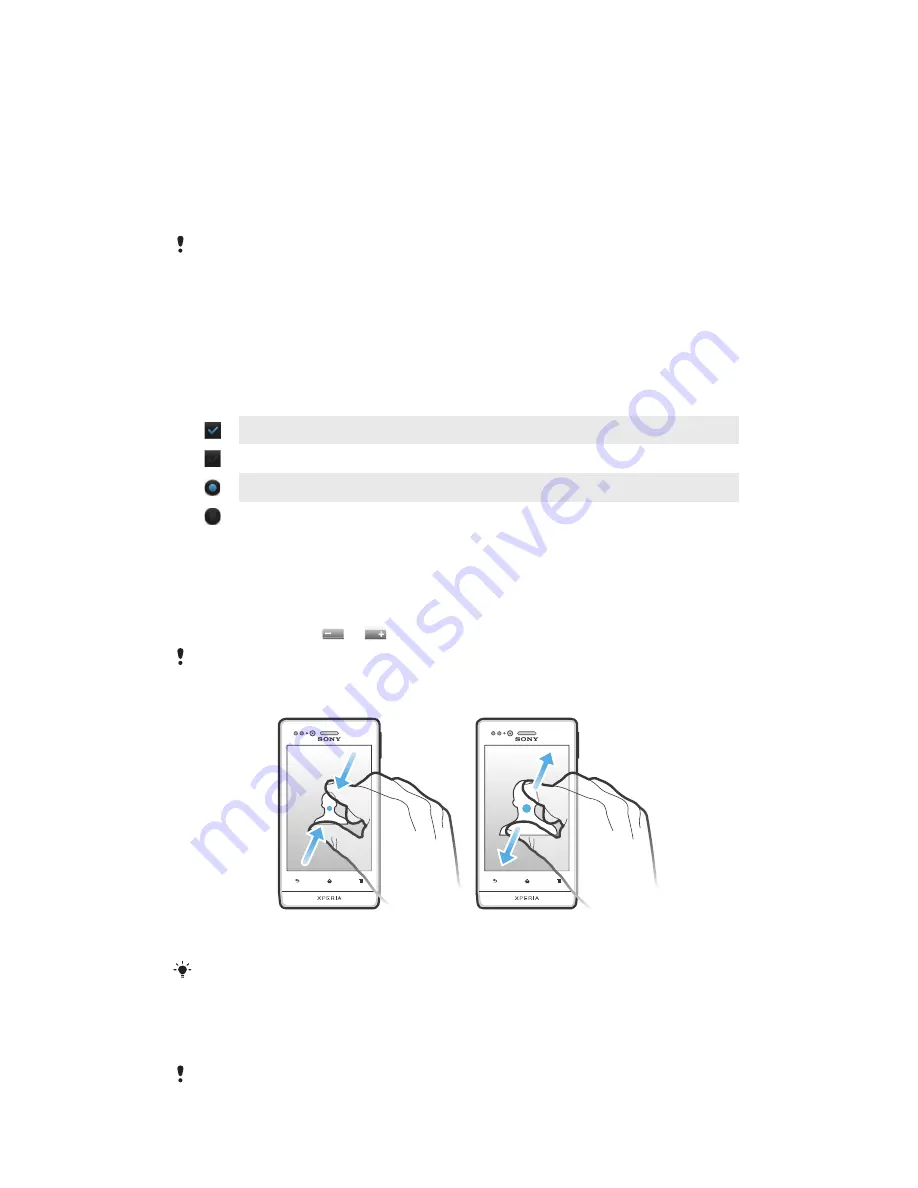
Using the touchscreen
A protective plastic sheet is attached to the screen of your phone when you buy it. You
should peel off this sheet before using the touchscreen. Otherwise, the touchscreen
might not function properly.
When your phone is on and left idle for a set period of time, the screen darkens to save
battery power, and locks automatically. This lock prevents unwanted actions on the
touchscreen when you are not using it. You can also set personal locks to protect your
subscription and make sure only you can access your phone content.
Your phone screen is made from glass. Do not touch the screen if the glass is cracked or
shattered. Avoid trying to repair a damaged screen yourself. Glass screens are sensitive to
drops and mechanical shocks. Cases of negligent care are not covered by the Sony warranty
service.
To open or highlight an item
•
Tap the item.
To mark or unmark options
•
Tap the relevant checkbox or list option.
Marked checkbox
Unmarked checkbox
Marked list option
Unmarked list option
Zooming
The zoom options available depend on the application you are using.
To zoom
•
When available, tap
or
to zoom in or out.
You may have to drag the screen (in any direction) to make the zoom icons appear.
To zoom with two fingers
•
Place two fingers on the screen at once and pinch them together (to zoom out) or
spread them apart (to zoom in).
Use the zoom function when viewing photos and maps, or when browsing the Web.
Scrolling
Scroll by moving your finger up or down on the screen. On some web pages you can
also scroll to the sides.
Dragging or flicking will not activate anything on the screen.
16
This is an Internet version of this publication. © Print only for private use.
Содержание Xperia miro
Страница 1: ...User guide miro ST23i ST23a...
















































