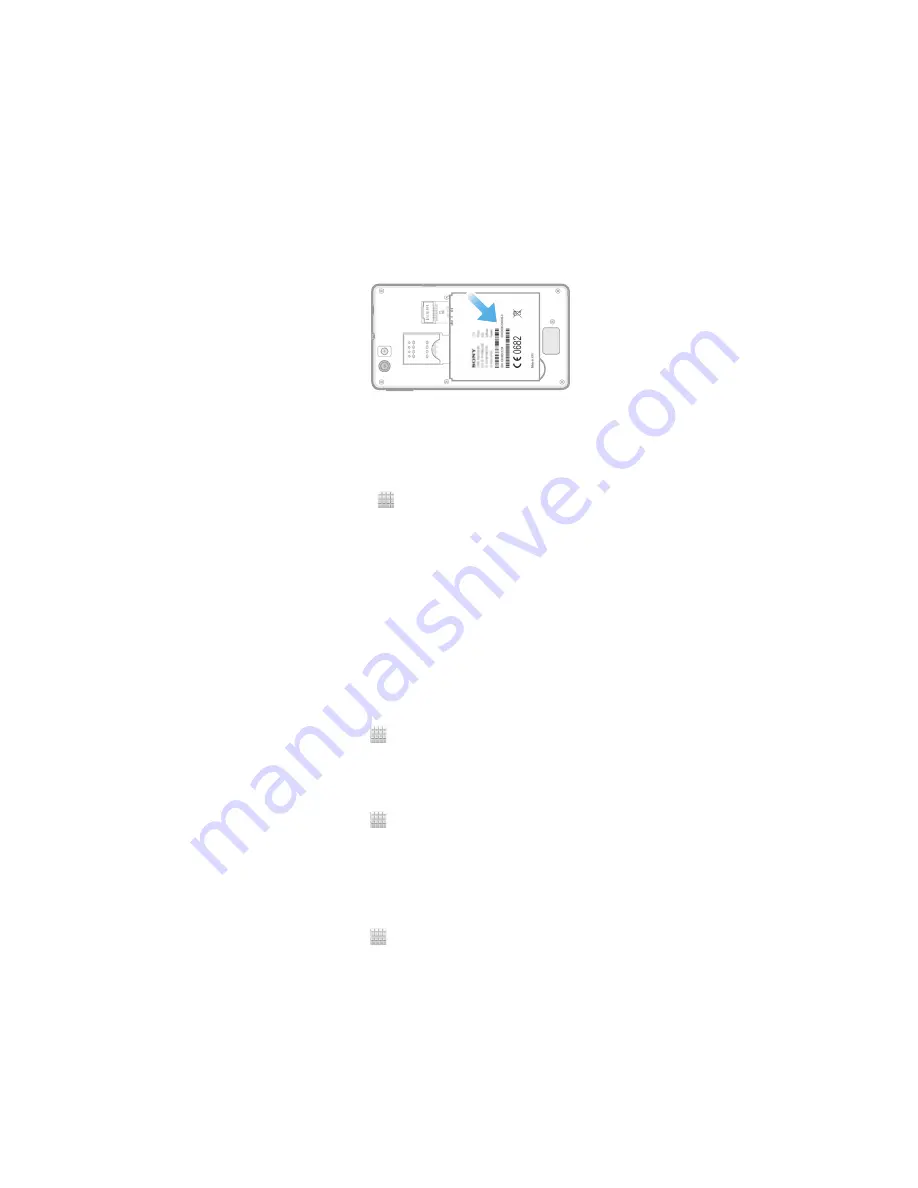
Locking and protecting your phone
IMEI number
Every phone has a unique IMEI (International Mobile Equipment Identity) number. You
should keep a copy of this number. If your phone is stolen, your network provider can
use your IMEI number to stop the phone from accessing the network in your country.
To view your IMEI number
1
Turn off your phone, then remove the battery cover and battery.
2
Look for the 15 to 17-digit number on the label. The first 15 digits represent the
IMEI number.
To view your IMEI number in the phone
1
From your Home screen, tap .
2
Find and tap
Settings
>
About phone
>
Status
.
3
Scroll to
IMEI
to view the
IMEI
number.
SIM card protection
The SIM card lock only protects your subscription. Your phone will still work with a new
SIM card. If the SIM card lock is on, you have to enter a PIN (Personal Identity Number).
If you enter your PIN incorrectly more times than the maximum number of attempts
allowed, your SIM card will become blocked. You need to enter your PUK (Personal
Unblocking Key) and then a new PIN. Your PIN, PIN2, and PUK are supplied by your
network operator.
To enable the SIM card PIN lock
1
From the Home screen, tap .
2
Find and tap
Settings
>
Security
>
Set up SIM card lock
>
Lock SIM card
.
3
Enter the SIM card PIN and tap
OK
.
To change the SIM card PIN
1
From the Home screen, tap .
2
Find and tap
Settings
>
Security
>
Set up SIM card lock
>
Change SIM PIN
.
3
Enter the old SIM card PIN and tap
OK
.
4
Enter the new SIM card PIN and tap
OK
.
5
Retype the new SIM card PIN and tap
OK
.
To change the SIM card PIN2
1
From the Home screen, tap .
2
Find and tap
Settings
>
Call settings
>
Fixed dialing numbers
>
Change PIN2
.
3
Enter the old SIM card PIN2 and tap
OK
.
4
Enter the new SIM card PIN2 and tap
OK
.
5
Confirm the new PIN2 and tap
OK
.
109
This is an Internet version of this publication. © Print only for private use.
Содержание Xperia miro
Страница 1: ...User guide miro ST23i ST23a...






























