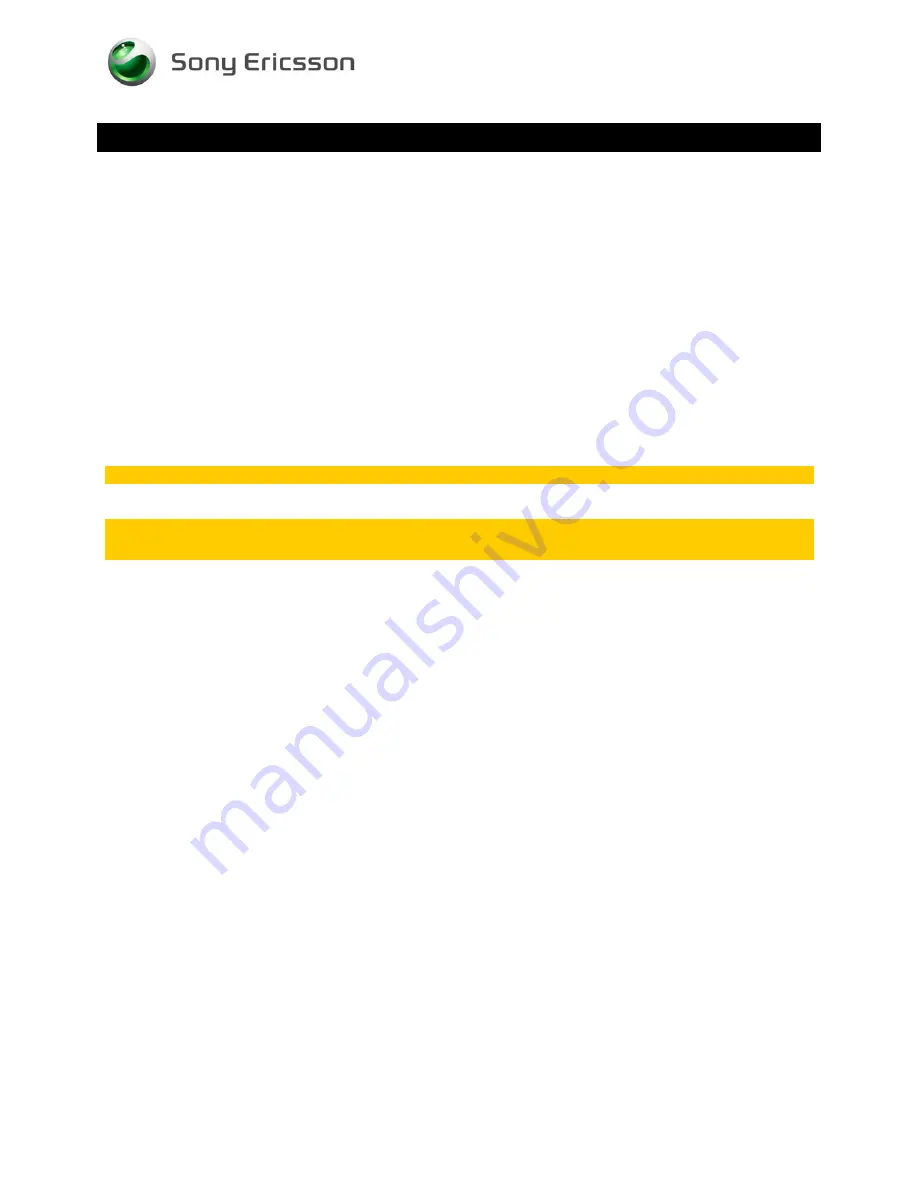
Test Instruction Repair Instruction Mechanical/
1253-0569 Rev 1
©
Sony Ericsson Mobile Communications AB – Company Internal
5(25)
Pre-Test Preparations
1.2 Software
1.2.1 Software update
1.2.1.1 Software version verification
Check the software version of the phone for fault verification, you find latest improvements on the
support pages under the support news
http://www.sonyericsson.com/cws/marketingurlportal?pageid=key.SupportZone.Overview
•
Start up the phone
•
Note: Please make sure the phone is in call setup.
•
Pressing keypad combination: *#*#7378423#*#*
•
select ‘Service info’
•
select ‘Software info’
•
check the software file revisions and, if needed, update as described below
For more information, refer to 1220-1333: Generic Repair Manual - mechanical
1.2.1.2 Software version update
Mandatory first repair action!
Use the Micro USB to USB cable for this purpose!
Insert a fully charged battery, ensure the phone is powered off and proceed as follows:
•
Open the Emma application and log in.
•
Press and keep the Back key down on the phone, connect the phone to the USB cable and then
release the Back key.
•
Select the appropriate service and follow the on-screen instructions.




















