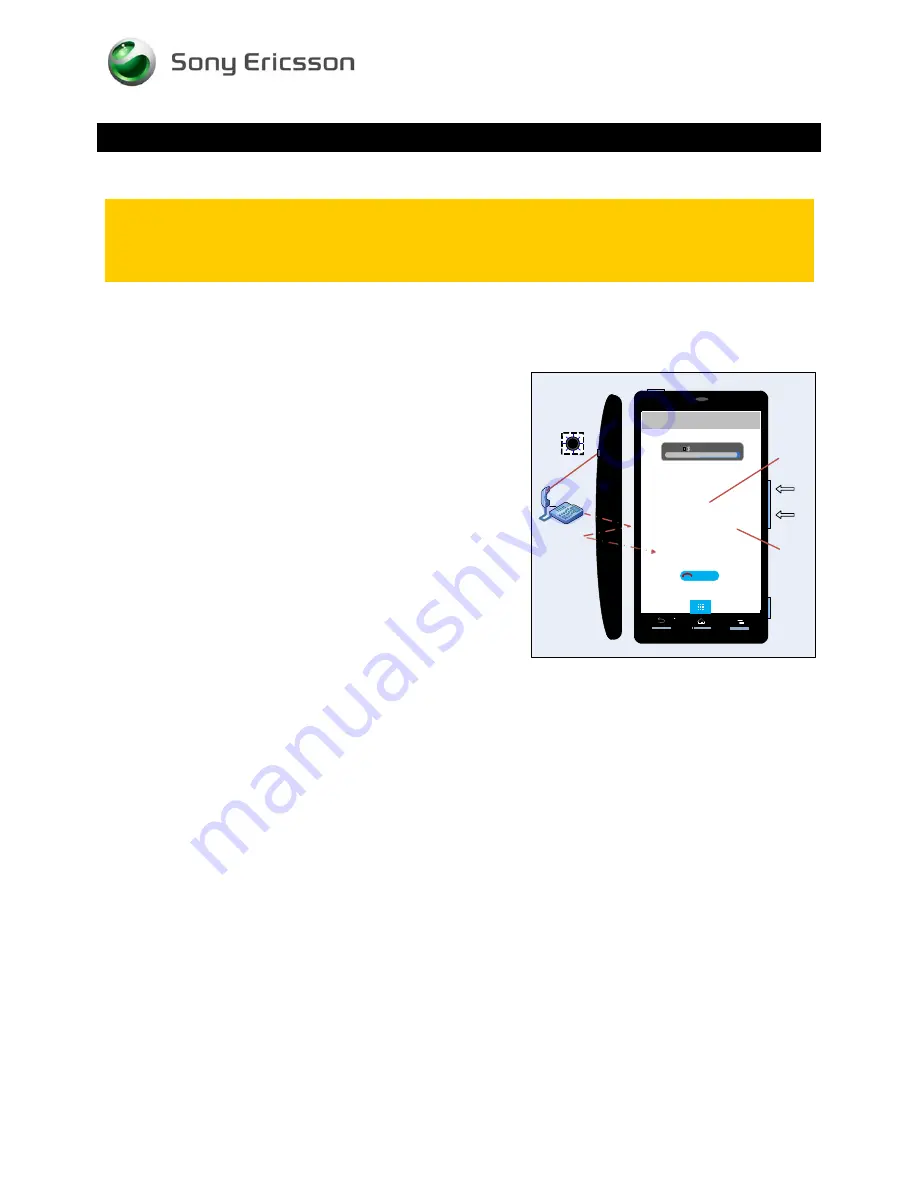
Test Instruction Repair Instruction Mechanical/
1253-0569 Rev 1
©
Sony Ericsson Mobile Communications AB – Company Internal
24(25)
Tests
2.4 Network
Test
This test can only be performed if the phone has got an activated SIM/USIM card (no Test
SIM/USIM) and an available network signal!
There are two versions of the test depending on whether a UMTS network is available or not!
If a UMTS network is available, the network test has to be done separately for GSM and UMTS!
2.4.1 On-the-air call to mobile (no UMTS network available)
To verify the radio functions (GSM) of the phone, follow the ‘2.4.1.1 Procedure’ below
2.4.1.1 Procedure
1. Set up a call from a landline phone (PSTN).
2. Check that there is a ring signal.
3. Check that the display backlight illuminates.
4. Answer the call and check the sound quality in both
phones.
5. Adjust the volume up and down with the side keys and
verify that the sound level is altered.
6. End the call and check that the elapsed time is displayed
and that the termination is done in a proper way.
5
Sony Ericsson
Current call 00:01
Earphone
In-call volume
0001234567800
End Call
3
6
1
2
4
XPERIA
2.4.2 On-the-air call to mobile (UMTS network available)
GSM
Go to the phone menu and set:
Press Menu key
Æ
Settings
Ö
Wireless controls
Ö
Mobile
Networks
Ö
Network mode
Ö
GSM only
To verify the radio functions (GSM) of the phone, follow the ‘2.4.1.1 Procedure’ above.
UMTS
Go to the phone menu and set:
Press Menu key
Æ
Settings
Ö
Wireless controls
Ö
Mobile
Networks
Ö
Network mode
Ö
WCDMA only
Switch off the phone and then start it up again to enable search for an available UMTS signal.
Ensure that the UMTS/3G icon now is visible at the top of the display.
To verify the radio functions (UMTS) of the phone, follow the ‘2.4.1.1 Procedure’ above.
















