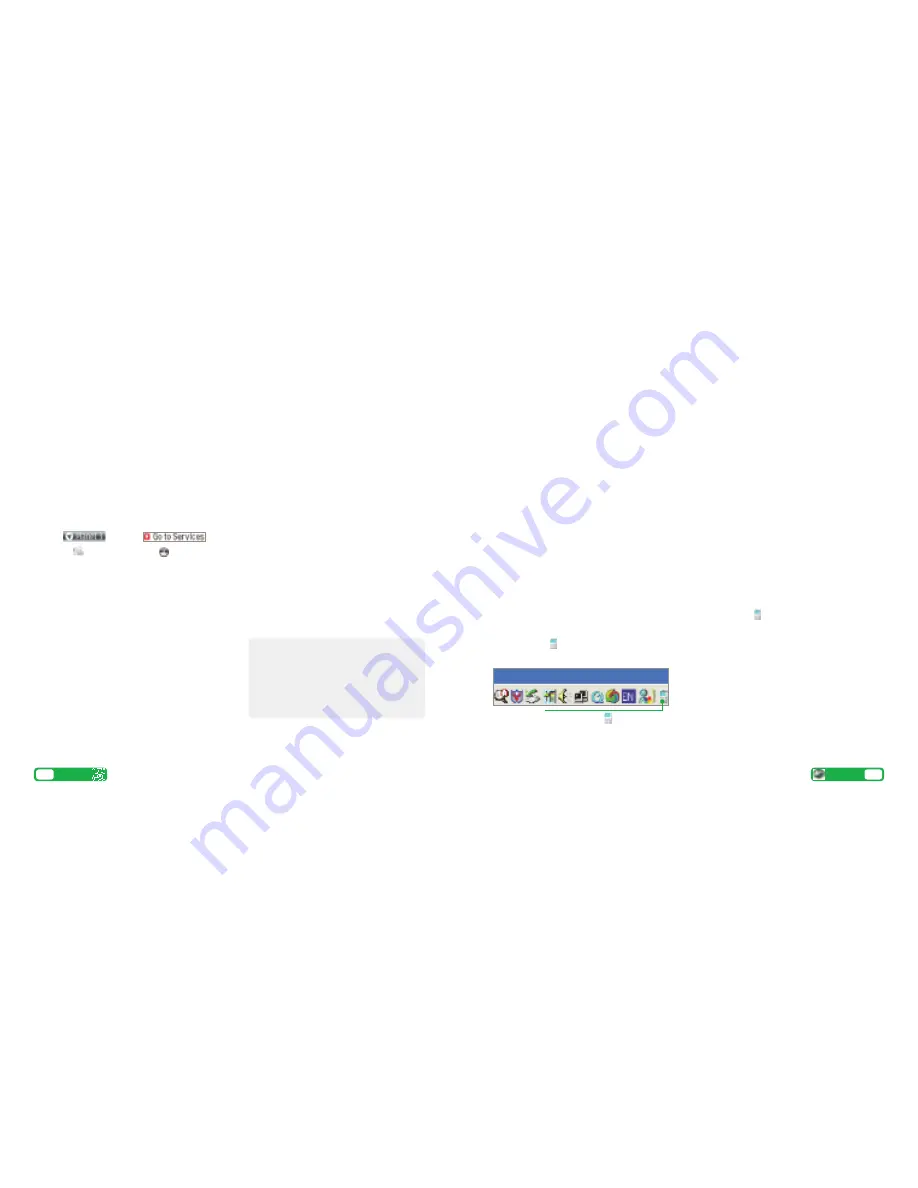
Transfer files between your mobile and PC
11
User guide
You’ll need: Windows 2000 Professional or Windows XP
Home or Professional; a USB port and CD-ROM drive.
Install the file transfer software
>
Load the
Sony Ericsson CD
that came with your
mobile on to your PC. The installation should
begin automatically. Install
PC Suite and
Disc2Phone.
Then follow the Wizard to install.
Connect mobile and your PC
>
Connect your mobile and PC using the USB cable. It
will automatically install drivers to connect your
mobile and PC.
>
Select
Phone Mode
on your mobile.
Customise synchronisation settings
>
Right click on
My Sony Ericsson W880
in
the bottom right corner of your PC.
>
Select
Sync Manager.
>
Select
Settings
and click
Next
.
>
Select the PC application eg
Microsoft Outlook
to
synchronise with your mobile. Click
Next
.
>
Select which items you want to synchronise
eg
Calendar
or
Contact
. Then click
Next
and the synchronisation will start.
>
Select
Advance Sync
for further settings.
Please
read the different features carefully and then select
the appropriate feature for synchronisation.
Synchronise contacts and calendar
>
Make sure
your mobile and PC are connected using
the USB cable.
>
Select
Phone Mode
on your mobile.
>
Right click on
in the bottom right corner of your
PC and select
Synchronise Now
to start the
synchronisation.
Right click on the
Sync Manager
Share video clips – See Me TV
See Me TV
is a new channel on
3
where you’re the star.
Simply record a clip and submit it. We’ll publish it if we
can and if someone pays to watch it, you’ll even be paid.
>
Take a video, then send it to
32323
.
Watch SeeMe TV
>
Press
and select
.
>
Scroll to
See Me TV
and press
.
>
Scroll to your preferred topic and then
select the clip.
Share your pictures and video clips with friends
3
’s
My Gallery
allows you to store and share your
pictures and videos clips instantly.
>
Take a photo or video, then send it to 3333.
>
You’ll receive a text message with your password to
access
My Gallery
on
three.co.uk/mygallery
>
Visit
three.co.uk/mygallery
>
Enter your
3
mobile number and the
password you received.
You can invite friends to visit your gallery as well as
change your password from
three.co.uk/mygallery
There are User Rules and Terms and Conditions for
the use of
My Gallery
. See
three.co.uk/mygallery
for details.
Share your pictures and video clips
10
User guide
You must get permission from anyone in
your video before you send it. By sending a
video you agree to SeeMe TV’s other rules
(see
three.co.uk/seemetv
for full t&cs and info
on how you will be paid). It costs 50p to send
a video to
32323
.








