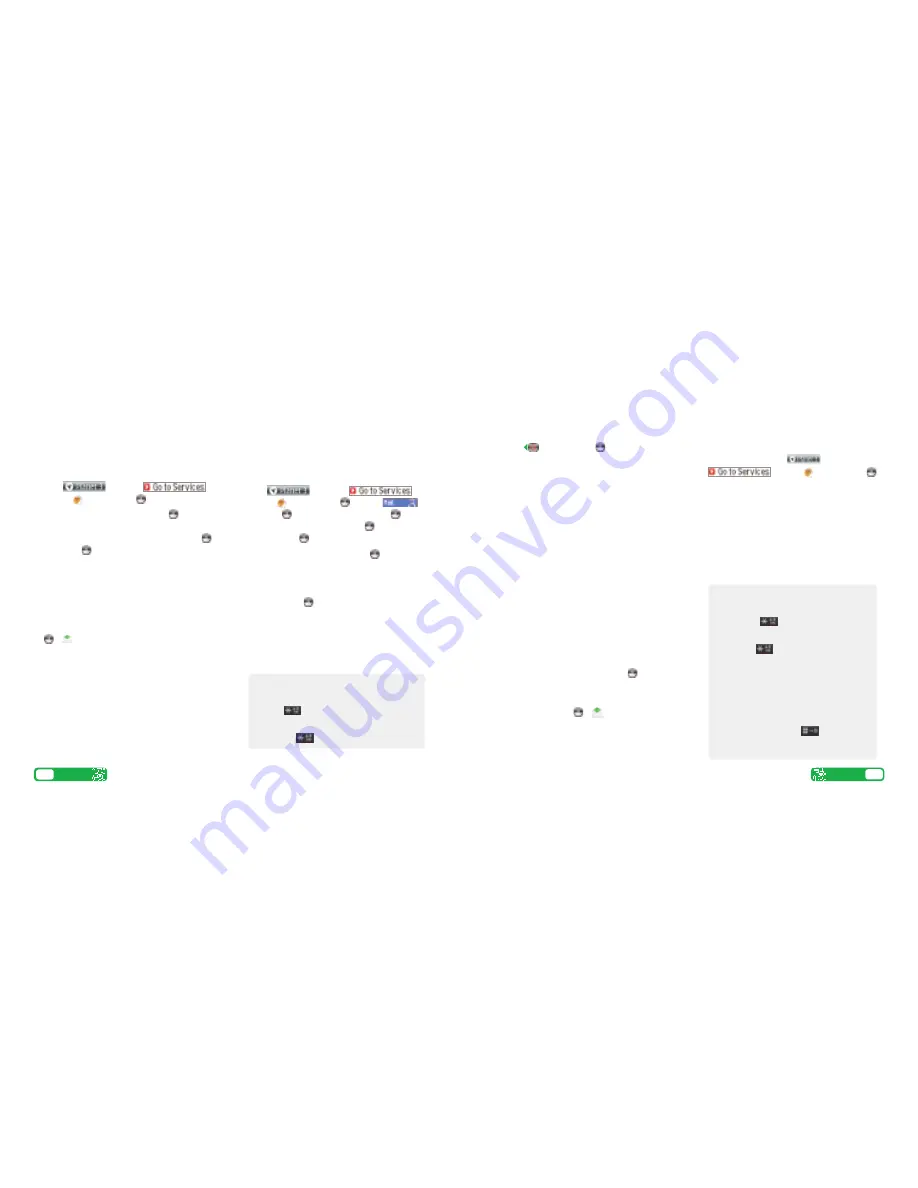
Text, multimedia and email messages
User guide
9
>
Press
(left), then press
to select text, picture
message or email.
Send a text or multimedia message
>
To send a text: write the message
> Continue >
Contacts look-up
or
Enter phone no >
enter
phone number
> OK > Send
.
>
To send a multimedia message (picture msg) to a
mobile or email address:
>
Scroll to the icons at
bottom of the screen
> Add picture
/
video
/
sound > Camera album >
select your file
>
Continue > Contacts look up
or
Enter phone no.
or
Enter email addr. >
enter contact details
>
Send
.
Send and receive emails
>
To send an email you first need to set up email on
your mobile – see page 8.
>
At
To:
Enter email address or
press for
Contacts look up >
Scroll to the text box
>
write
your message
> Continue > Send
.
>
To retrieve an email:
>
Messaging > Email
> Inbox > More > Send & receive
.
>
To reply to an email:
Reply
(left soft key)
.
>
Browse into Mail: press
and select
. Scroll to
and press
.
From the browser you can send emails and
view and manage emails, voicemails, faxmails
and contacts.
Help with entering text
>
To switch between lower case and upper
case press
.
>
To turn the predictive text on and off, press
and hold
.
>
To enter numbers, press the specific key
for 3 seconds.
>
To insert a symbol, template, emoticon or
contact number select
More
(right soft
key).
>
To insert a space press
.
Set up your username
To set up your
3mail
you need to have set up a
Voicemail PIN first.
>
Press
and select
.
Scroll to
and press
.
>
Scroll to
Enter username
and press
for the
text prompt. Key in your preferred username
(eg johnsmith), scroll down to
Done
and press
.
Then press
.
>
If this name has already been taken you will be
asked to choose again. Once your username has
been accepted your email address will be
[email protected]
Set up your profile
>
>
Messaging > Email > Settings > 3Mail >
More > Edit account
>
Scroll to
Username
and key in your mobile number
starting with 447xxxxxxxx but without plus (+).
Scroll down to
Password
and key in the 4-digit PIN
you selected for Voicemail. Scroll up to
address
and key in your email address
(eg [email protected]).
You’re now ready to send and receive emails from
your
3mail
account.
Collect emails from other accounts
To collect emails from other accounts you need to set
up your POP3 email account.
>
Press
and select
.
Scroll to
and press
. Scroll to
and press
. Scroll to
Settings
and press
. Scroll
to
Manage other mail
and press
. At
Add new
account
press
.
>
Scroll to
Name this account
, press
for the text
prompt and enter a name for the account. Then do
the same in turn for
POP3 server address
,
POP3
Username
, and
POP3 user password
and select
Done
and press
.
You can check these details with your email /
internet service provider.
You’re now ready to collect emails from another
email account.
Set up your email
8
User guide
Help with entering text
>
To switch between lower case and upper case
press
.
>
To turn the predictive text on and off, press
and hold
.








