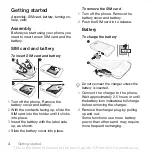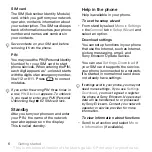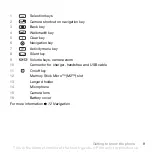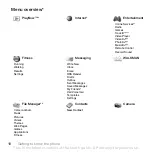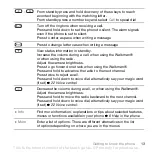Added dimensions – Accessories
from Sony Ericsson
Portable Speakers MPS-70
Small yet powerful speakers that fit in your
pocket.
Stereo Portable Handsfree HPM-83
Designed for powerful sound
Music Cable MMC-70
Connects your music mobile phone to your
stereo system.
The full range of accessories may not be available in every market.
For more information visit
www.sonyericsson.com/accessories
This is the Internet version of the User's guide. © Print only for private use.