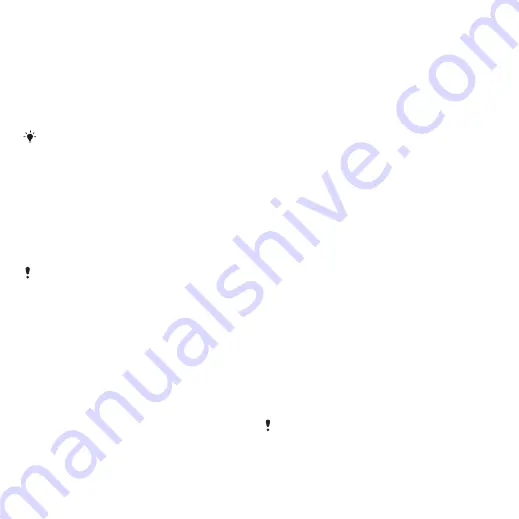
2
Select a region and country.
3
Select
Software downloads
.
4
Select a phone from the list.
5
Select
Read more and download
under
Media Go™.
6
Select
Download now
and save the file
to your computer.
Remember where you save the file.
To install Media Go™ from the
downloaded file
1
Locate the downloaded Media Go™
file on the computer.
2
Double-click the file and follow the
instructions.
To transfer content using Media Go™
Do not remove the USB cable from your
phone or computer during transfer, as this
may corrupt the memory card or the
phone memory.
1
Connect the phone to a computer with
a USB cable supported by your phone.
2
Computer:
Select
Start/Programs/
Sony/Media Go™
.
3
Phone:
Select
Media transfer
.
4
Computer:
Select
Transfer to or from
Device using Media Go™
and click
OK
.
5
Wait until the phone appears in Media
Go™.
6
Move files between your phone and the
computer in Media Go™.
Phone name
You can enter a name for your phone
that is shown to other devices when
using, for example, Bluetooth™
wireless technology.
To enter a phone name
1
Select
Menu
>
Settings
>
Connectivity
>
Phone name
.
2
Enter the phone name and select
OK
.
Using Bluetooth™ wireless
technology
The Bluetooth™ function is free of
charge and makes wireless connection
to other Bluetooth devices possible.
You can, for example:
•
Connect to handsfree devices.
•
Connect to several devices at the
same time.
•
Connect to computers and access
the Internet.
•
Exchange items.
•
Play multiplayer games.
A range within 10 metres (33 feet), with no
solid objects in between, is
recommended for Bluetooth
communication.
40
Transferring and handling content
This is an Internet version of this publication. © Print only for private use.






























