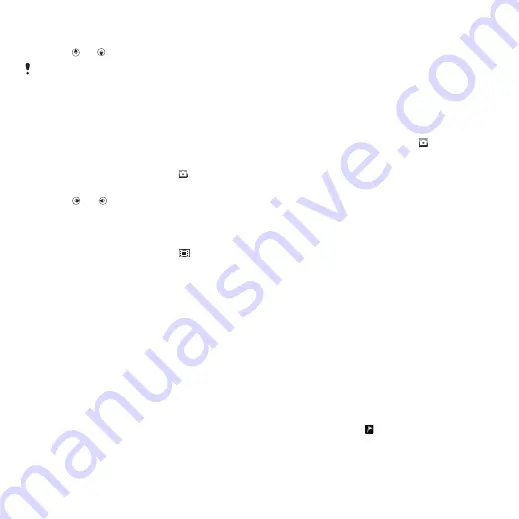
To use zoom
•
Press or .
When taking a photo, zoom is available
only in VGA picture size.
To adjust brightness
•
Press the volume key up or down.
To view photos
1
Activate the camera and press the
navigation key to scroll to .
2
Select
Options
>
View all photos
3
Press or to scroll to a photo.
To view video clips
1
Activate the camera and press the
navigation key to scroll to .
2
Select
Options
>
View all clips
.
3
Scroll to a video clip and press the
centre selection key.
More camera features
To change settings
•
Activate the camera and select
Options
.
To view information about settings
•
Scroll to a setting and select
Info
.
Photo fix
You can use Photo fix to improve
photos. In a one-click operation,
brightness, light and contrast are
adjusted to give you the best possible
photo. The improvements are saved as
a copy of the photo. The original photo
is not affected.
To improve a photo with Photo fix
1
Activate the camera and press the
navigation key to scroll to .
2
Make sure
Review
is set to
On
. Select
Options
>
Review
>
On
.
3
Take a photo.
4
During review, select
Options
>
Photo
fix
.
Viewing and tagging photos
To view photos in a slide show
1
Select
Menu
>
Media
>
Photo
>
Camera
album
.
2
Select a month.
3
Scroll to a photo and select
View
.
4
Select
Options
>
Slide show
.
5
Select a mood.
Viewing photos on a map
When you take a photo, you can attach
your geographical position to it. This is
called geo tagging. Geo-tagged photos
are tagged with in
Media
.
34
Imaging
This is an Internet version of this publication. © Print only for private use.






























