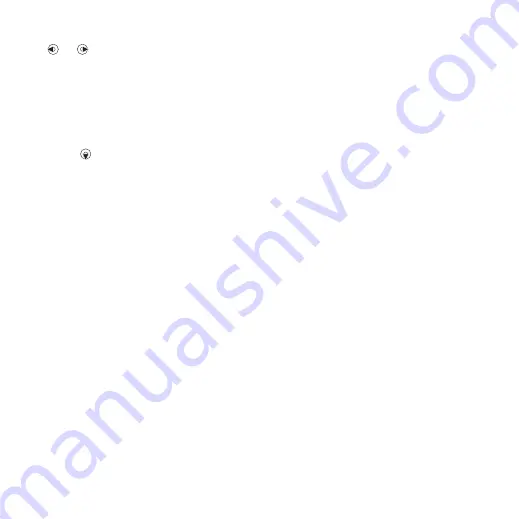
5
For each picture you want to tag, use
or to scroll to the picture and
press the center navigation key.
To create a new photo tag
1
From standby select
Menu
>
Media
and scroll to
Photo
>
Camera album
.
2
Scroll to a month and a picture. Select
View
.
3
Press and select
Options
>
New
tag
.
4
Enter a name and select
OK
.
5
Select an icon.
6
Press the center navigation key to tag
the picture.
PhotoDJ™ and VideoDJ™
You can edit pictures and video clips.
To edit and save a picture
1
From standby select
Menu
>
Media
and scroll to
Photo
>
Camera album
.
2
Scroll to a month and a picture. Select
View
.
3
Select
Options
>
Edit in PhotoDJ™
.
4
Edit the picture.
5
Select
Options
>
Save
.
To edit and save a video clip
1
From standby select
Menu
>
Organizer
>
File manager
>
Videos
.
2
Scroll to a video clip and select
Options
>
VideoDJ™
.
3
Edit the video clip.
4
Select
Options
>
Save
.
To trim a video clip
1
From standby select
Menu
>
Organizer
>
File manager
>
Videos
.
2
Scroll to a video clip and select
Options
>
VideoDJ™
>
Edit
>
Trim
.
3
Select
Set
to set the starting point and
select
Start
.
4
Select
Set
to set the ending point and
select
End
.
5
Select
Trim
>
Options
>
Save
.
Themes
You can change the appearance of the
screen through items such as colors
and wallpaper. You can also create
new themes and download them. For
more information, go to
To set a theme
1
From standby select
Menu
>
Organizer
>
File manager
.
2
Scroll to
Themes
and select
Open
.
3
Scroll to a theme and select
Set
.
Imaging
39
This is an Internet version of this publication. © Print only for private use.






























