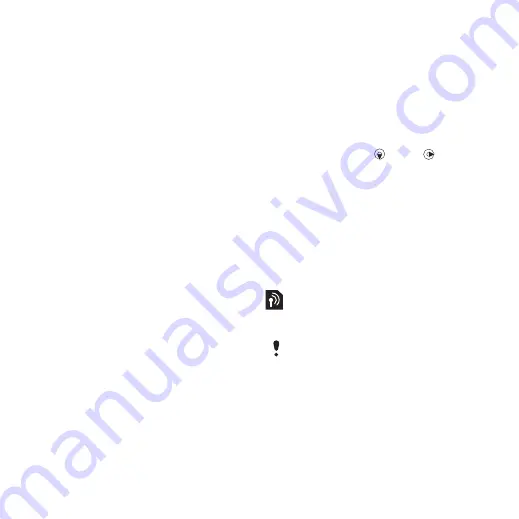
Message Options
You can set standard options for all
messages or choose specific settings
each time you send a message.
To set text message options
1
From standby select
Menu
>
Messaging
>
Settings
>
Text
message
.
2
Scroll to an option and select
Edit
.
To set picture message options
1
From standby select
Menu
>
Messaging
>
Settings
>
Picture
message
.
2
Scroll to an option and select
Edit
.
To set message options for a specific
message
1
When the message is ready and a
recipient is selected, select
Options
>
Advanced
.
2
Scroll to an option and select
Edit
.
Templates
If you often use the same phrases and
pictures in a message, you can save
the message as a template.
To add a text message template
1
From standby select
Menu
>
Messaging
>
Templates
>
New
template
>
Text
.
2
Insert text or select
Options
to add
items. Select
OK
.
3
Enter a title and select
OK
.
To add a picture message template
1
From standby select
Menu
>
Messaging
>
Templates
>
New
template
>
Picture msg
.
2
Enter text. To add items to the
message, press , scroll and select
an item.
3
Select
Save
, enter a title and select
OK
.
To save a message as a template
1
From standby select
Menu
>
Messaging
>
Inbox
.
2
Scroll to the message and select
View
>
Options
>
Save as template
.
Voice Messages
You can send and receive a sound
recording as a voice message.
The sender and recipient must have a
subscription supporting picture
messaging.
To record and send a voice message
1
From standby select
Menu
>
Messaging
>
Write new
>
Voice
message
.
2
Record the message and select
Stop
>
Send
>
Contacts lookup
.
Messaging
31
This is an Internet version of this publication. © Print only for private use.






























