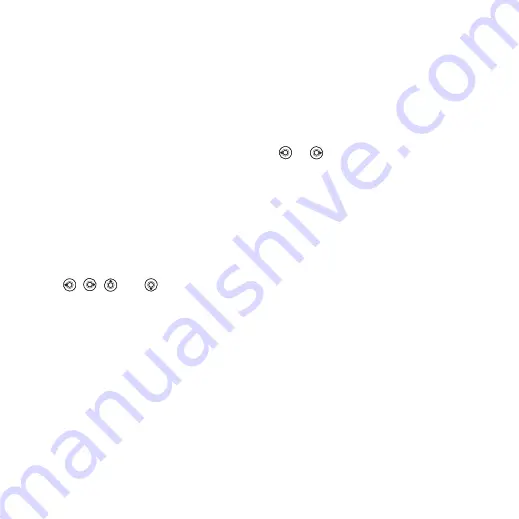
This is the Internet version of the user's guide. © Print only for private use.
24
Calling
To add a SIM contact
If SIM contacts are default contacts,
follow the same steps as for adding
a phone contact. You can add only
name and number to SIM contacts.
Pictures and personal ringtones
You can add a picture and a personal
ringtone to a phone contact. When
that person calls, the picture is
displayed (provided your subscription
supports the Caller ID service) and the
ringtone is played.
To add a picture or a ringtone
to a phone contact
1
}
and select the contact
you want to add a picture or ringtone
to
}
}
2
Use
,
,
and
to scroll to the
relevant tab.
}
or
}
3
Select a picture or sound.
}
to save the contact.
Calling contacts
You can call one of the numbers
saved for one of your contacts,
or a number on your SIM card.
If phone contacts are set as default,
you can choose to call from contacts
or from the SIM card.
If SIM contacts are set as default,
you can only call the numbers on the
SIM card.
To call a phone contact
1
}
. Scroll to, or enter the first
letter or letters of the contact you want
to call.
2
When the contact is highlighted, press
or
to select a number
}
.
To call a SIM contact
1
}
. If SIM contacts are set as
default, select the name and number
you want to call from the list
}
2
If phone contacts are set as default
}
}
}
and select the name
and number you want to call from the
list
}
Ask to save
When you end a call or receive
a message, the phone can prompt
you to add a phone number or email
address to your contacts.
To activate ask to save
}
}
}
}
}






























