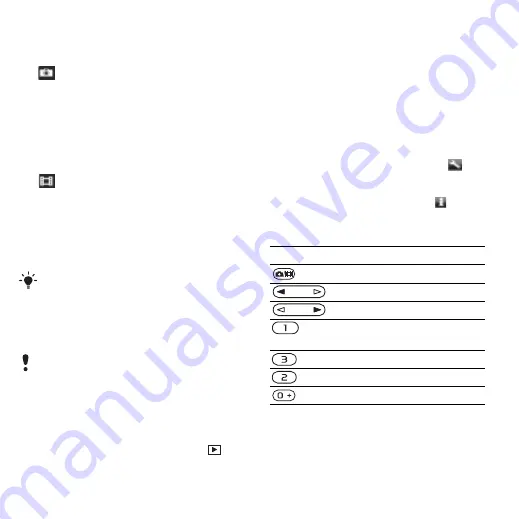
48
Imaging
To take a picture
1
Activate the camera and press the
navigation key up or down to scroll to
.
2
Press the navigation key to take a
picture.
3
The picture is automatically saved.
To record a video clip
1
Activate the camera and press the
navigation key up or down to scroll to
.
2
Press the navigation key to start
recording.
3
To stop recording, press the
navigation key. The video clip is
automatically saved.
To use zoom
•
Press the volume keys right or left.
To adjust brightness
•
Press the navigation key left or right.
To view pictures
1
Activate the camera and select
.
2
Scroll to the item.
More camera features
You can improve an underexposed
picture with Photo fix.
Camera icons and settings
Icons on the screen inform what the
current setting is. More camera
settings are available in
To change settings
•
Activate the camera and select
.
To view information about settings
•
Scroll to a setting and select
.
Camera shortcuts
Viewing and tagging pictures
You can view and tag your pictures in
.
Do not record with a strong light source
in the background. Use a support or the
self-timer to avoid a blurred picture.
When taking a picture, zoom is available
only in VGA mode.
Key
Shortcut
Activate the camera
Zoom out
Zoom in
Camera:
Camera key guide
This is the Internet version of the User guide. © Print only for private use.
















































