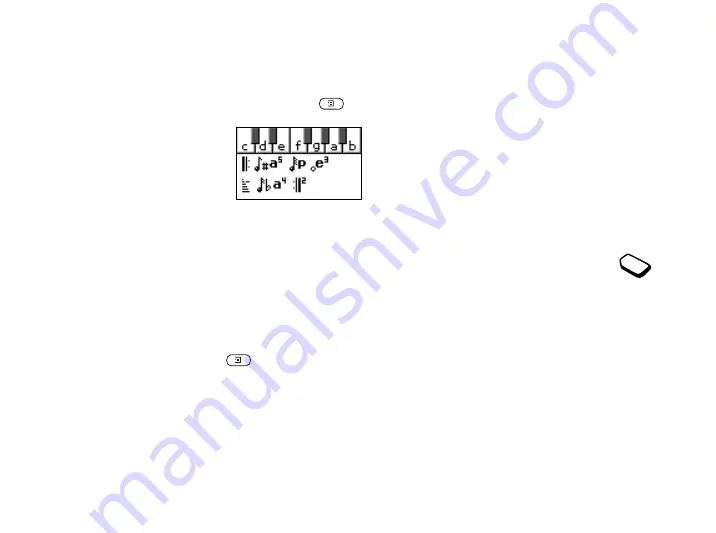
20
Personalizing your phone
Note:
To edit a melody, scroll to Pictures&Sounds,
YES
, My Sounds, select the melody and press
.
To use the piano
1.
In the
Composer
, press the
upper or lower side
volume key to activate the
piano.
2.
Use the center select key
to move between the keys.
3.
Press
YES
to select a note.
4.
Press the upper or lower side volume key to deactivate
the piano.
Exchanging melodies
You can send and receive a sound or melody via SMS
or MMS, or download it via WAP.
To send a melody
1.
Scroll to
Pictures&Sounds
,
YES
,
My Sounds
,
YES
.
2.
Select a melody and press
.
3.
Select
Send
,
YES
.
4.
Select a transfer method
.
Note:
To send a ringtone or melody in a text message,
see “To insert an item in a text message (EMS)” on
page 48.
Increasing ring
You can choose a ringtone that rises in steps from the
lowest volume to the highest.
To turn increasing ring
On
or
Off
• Scroll to
Settings
,
YES
,
Sounds & Alerts
,
YES
,
Increasing Ring
.
Specific ringtones for personal calls
If you subscribe to the Two Line Service, you
can set different ringtones for the two voice
lines.
Line 1
and
Line 2
are displayed instead
of
Voice Calls
.
You can also assign personal ringtones to numerous
callers.
To set a specific ringtone for a caller
1.
Scroll to
Phonebook
,
YES
,
Personal Rings
,
YES
,
Add
New
,
YES
.
2.
Enter the first letter of the contact name,
YES
.
3.
Select a contact,
YES
.
See “Icons” on page 77.
Содержание T292a
Страница 1: ...T292a...
















































