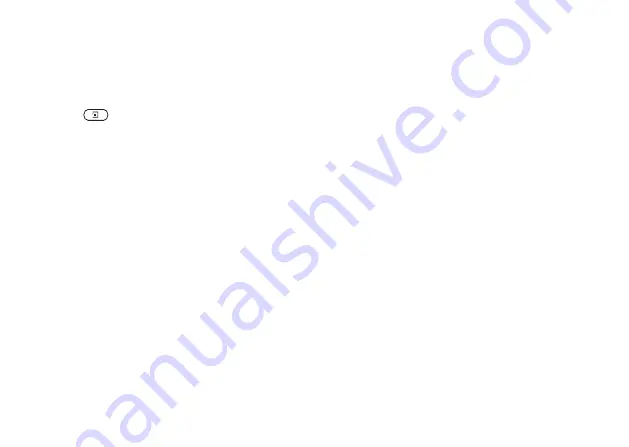
This is the Internet version of the user's guide. © Print only for private use.
50
Messaging
To format the text in a text message
1.
Scroll to
YES
,
,
YES
,
YES
.
2.
Write the text message. Highlight the text you want to
format by pressing the volume key down while scrolling
back with the navigation key.
3.
Press .
4.
Select
YES
. Then select
,
,
YES
.
5.
Select a text format,
YES
.
Tip:
You can also select text formats before you start
writing the text message.
Note:
Text formatting only applies when latin
characters are used.
Receiving text messages
When you receive a text message, the phone will give
you an audio alert (if the phone is not in ‘Silent’ mode)
and the message
appears in
the display. If you receive a text message from someone
you have saved as a contact in your phonebook, the
name of that contact appears in the display along with
the text message.
To read the text message
Press
YES
to read the text message, or
NO
if you want to
read the message later. The message is saved in
the
While reading the text message you can, for example,
start a chat session with the sender or go to a WAP
address found in the text message.
When you have read the text message, press
YES
to
select one of the following options, for example,
the text message. Press
NO
to close
the text message.
Saving incoming text messages
Incoming text messages are saved in the phone memory.
You can also save messages on the SIM card. Messages
that you have saved on the SIM card remain there until
you delete them.






























