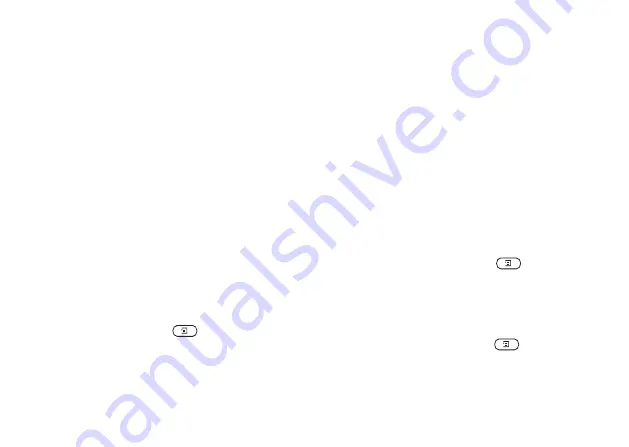
This is the Internet version of the user's guide. © Print only for private use.
22
Personalizing your phone
To view your pictures
• Scroll to
YES
,
The pictures are shown in thumbnail view. To get a full
view, press
YES
.
Note:
Animations for picture messages can be viewed
in My pictures. Animations for text messages can only
be viewed when inserting an item in a text message.
See “To insert an item in a text message (EMS)” on
page 49.
To view your camera pictures (if connected)
• Scroll to
YES
,
• Scroll to
YES
,
.
To select a picture as background
1.
Scroll to
YES
,
,
YES
2.
Select
,
YES
.
3.
Select a picture,
YES
.
Tip:
When viewing your pictures, you can set a
background by pressing
.
To turn the background picture On or Off
• Scroll to
YES
YES
,
YES
Exchanging pictures
You can send pictures via picture messaging
or e-mail and receive via picture messaging.
For more information on sending pictures in messages,
see“Messaging” on page 48.
Note:
You are not allowed to exchange copyright-
protected material.
To send a picture
1.
Scroll to
,
YES
or
.
2.
Highlight a picture,
YES
. Press
.
3.
Select
,
YES
.
4.
Select a transfer method.
• When you receive a picture via a text message or a picture
message, a new message appears in your Inbox. Highlight
the picture in the message, press
and
select
to
save in
.






























