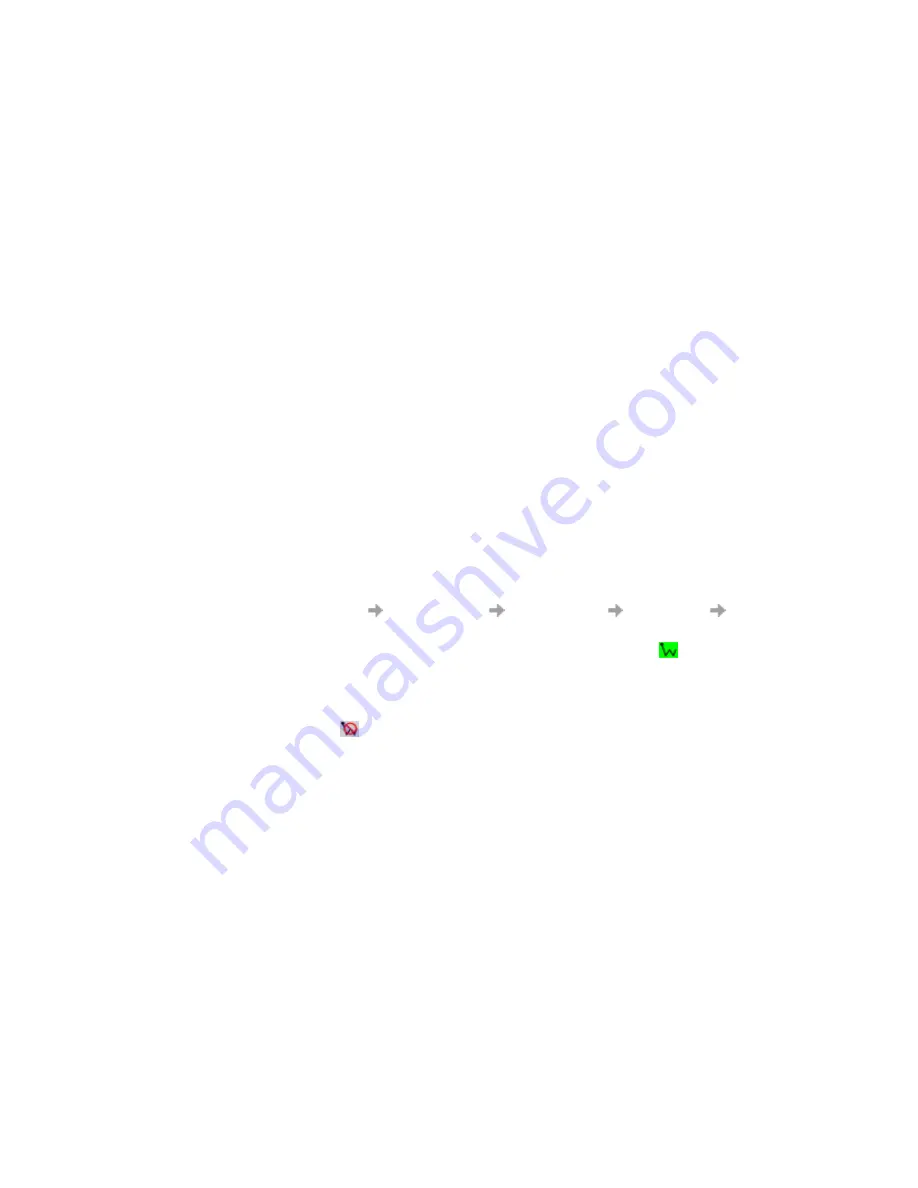
Troubleshooting
81
Wireless LAN performance and connectivity problems
Data transfer is sometimes very slow
Microwave ovens and some cordless phones operate at the same radio frequency as the Sony Ericsson PC
card wireless LAN adapter. When the microwave oven or cordless phone is in use, it interferes with
the wireless network.
Therefore, check for possible sources of interference in the path between your Sony Ericsson PC card
and the network access point.
Data transfer is always very slow
Some homes and most offices are steel-framed structures. The steel in such buildings may interfere
with your network’s radio signals, thus causing a slowdown in the data transmission rate. Try moving
your computers to different locations in the building to see if performance improves.
Computer is not communicating with the network
If your network has a wireless LAN access point, check all cables and make sure that the access point
is active and service is available. Verify that all of the wireless network properties settings are correct;
see
Creating a wireless LAN connection
on page 55.
Also, make sure that your computer is receiving a good signal from the access point;
see
Wireless Utility status icon
on page 53.
Network performance is really slow when the system is docked to a docking station
that has an active Ethernet port
This condition occurs if you dock your system into a docking station that has an active Ethernet
port while your Sony Ericsson PC card is still active and connected to a wireless LAN access point.
This is because Windows must now handle two active network connections.
You must either disconnect the Ethernet cable from your docking station, or disable the wireless LAN
radio on your Sony Ericsson PC card. If you disconnect the ethernet cable, you need to turn the proxy
server off, go to
Tools
Internet Options
Connections tab
LAN Settings
and uncheck
the
Proxy Server
check box.
To disable the Sony Ericsson PC card wireless LAN radio, right-click the
icon and then select
Disable Radio
.
Note:
The radio is not automatically enabled when your computer next starts. To enable the radio,
right-click the
icon and then select
Enable Radio
.
Содержание SplashPhoto 4.0
Страница 1: ...Wireless Manager 4 0 User Guide...






























