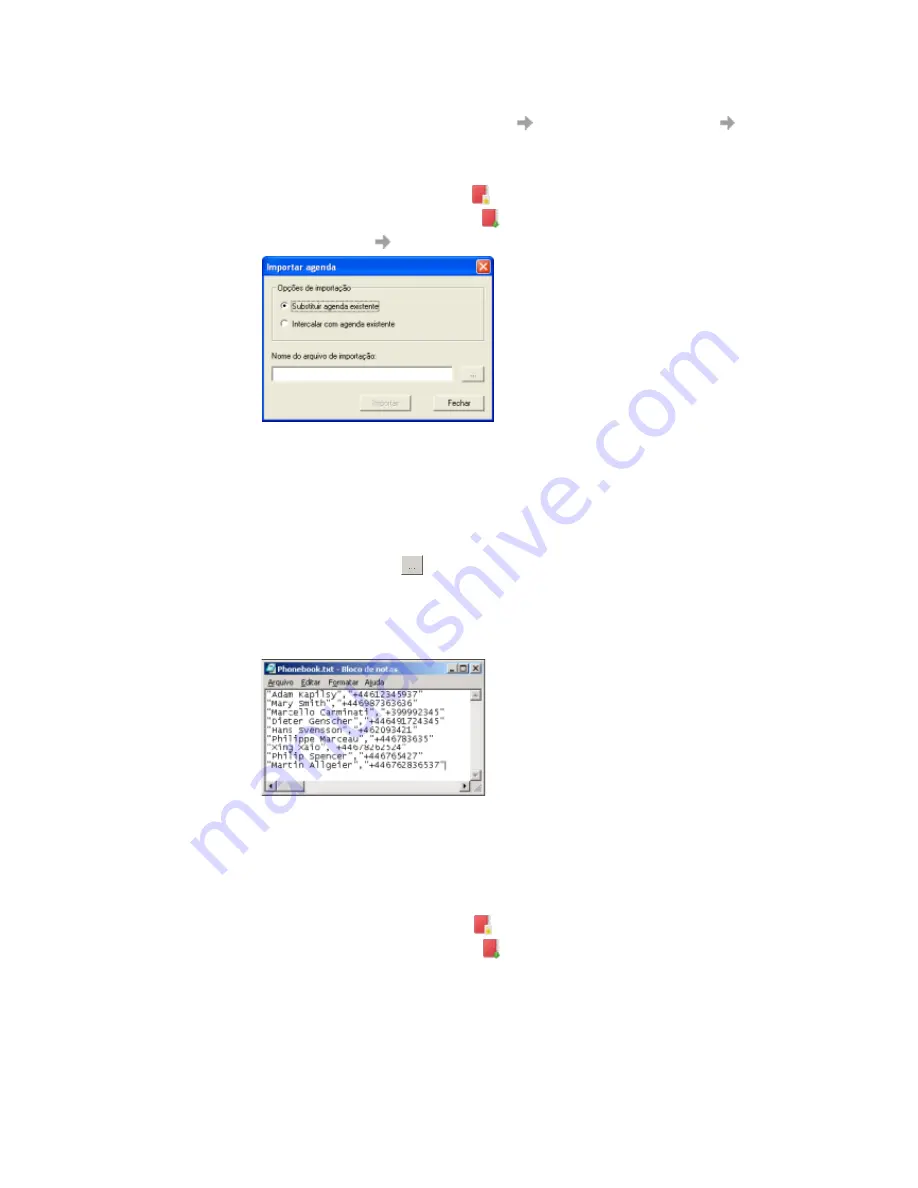
44
Wireless Manager – Phone Book view
Note:
If you want to delete all numbers, select
Edit
Select All
, and then select
Edit
Delete
.
To import a phonebook or a phonebook entry
1. From the Phone Book view, select one of the following icons:
• Select the
SIM Phone book
icon
to import to your SIM card.
• Select the
Saved Phone book
icon
to import to your computer.
2. Select
Phone Book
Import
.
The
Import Phone Book
dialogue box is displayed.
3. Select one of the following options:
• Replace Existing Phone Book
Select this option to replace the entire phonebook with the contents of the file that you import.
• Merge With Existing Phone Book
Select this option to keep the existing phonebook entries and add to it the contents of the file
that you import.
4. Click the
ellipsis
button
and browse to find the file that you want to import.
Note:
The file must be a text file in comma separated value (CSV) format. Any invalid lines or files
are ignored. Microsoft
®
Excel can be used to edit this file.
For example,
5. Click
OK
in the browse dialogue box. The path and file name are displayed in the
Import File Name
field.
6. Click
Import
to import the contents of the file.
To export an entry or phonebook
1. From the Phone Book view, select one of the following icons:
• Select the
SIM Phone Book
icon
to export from your SIM card.
• Select the
Saved Phone Book
icon
to export from your computer.
2. In the right panel, select the entries that you want to export.
Содержание SplashPhoto 4.0
Страница 1: ...Wireless Manager 4 0 User Guide...






























